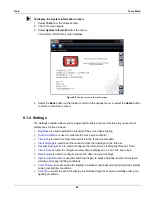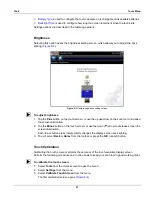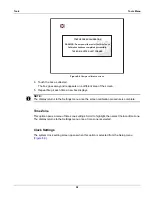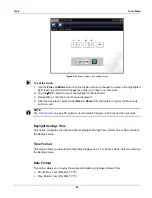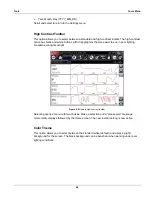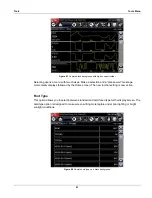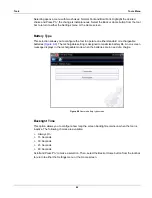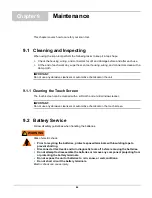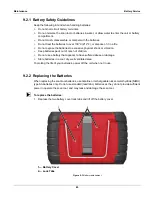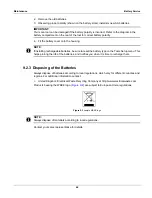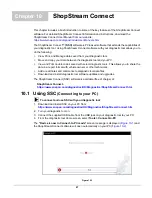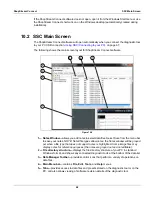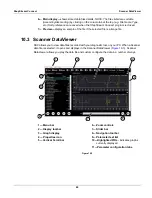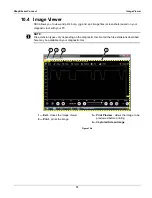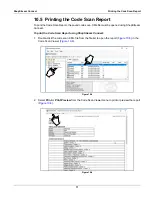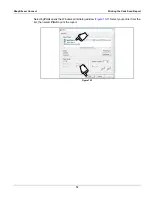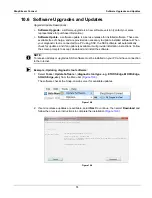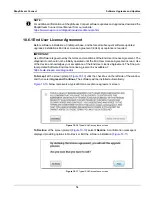69
ShopStream Connect
Scanner DataViewer
6— Main display—
shows stored data files details.
NOTE: The files listed are sortable
(ascending/descending) by clicking on the column tab at the top (e.g. File Name, Type,
etc.) Sort preferences are saved when the ShopStream Connect program is closed.
7— Preview—
displays a sample of the file if the selected file is a image file.
10.3 Scanner DataViewer
SSC allows you to view data files recorded with your diagnostic tool, on your PC. When a Scanner
data file is selected, it opens and displays in the Scanner DataViewer (
). Scanner
DataViewer allows you play the data file and custom configure the data in a number of ways.
Figure 10-3
1— Menu bar
2— Display toolbar
3— Graph display
4— Properties icon
5— Vertical Scroll bar
6— Zoom controls
7— Slider bar
8— Navigation toolbar
9— Parameter text list
10—Highlighted PIDs -
indicates graphs
currently displayed
11—Parameter configuration tabs
11
9
8
1
2
3
4
5
7
6
10