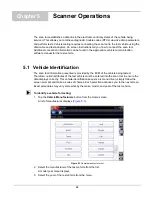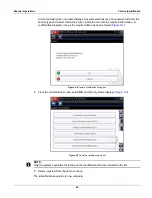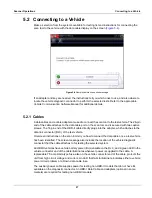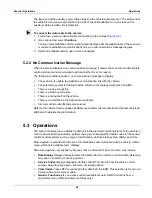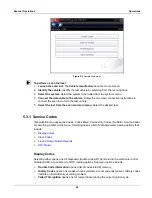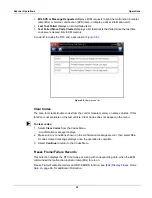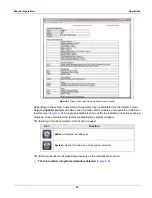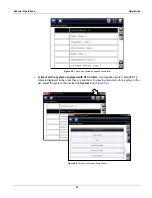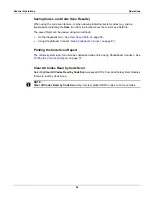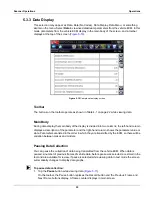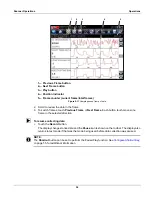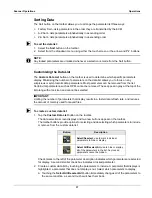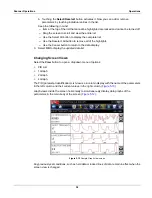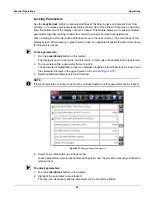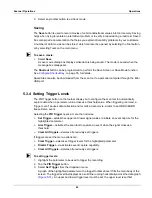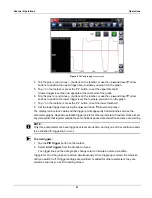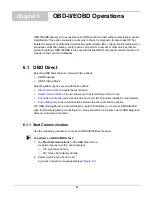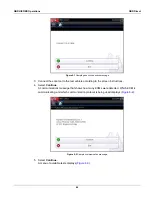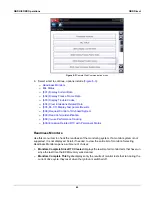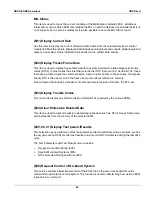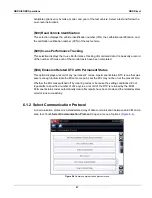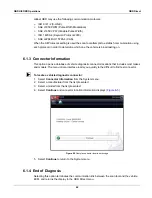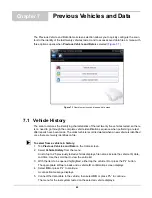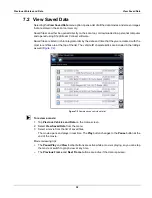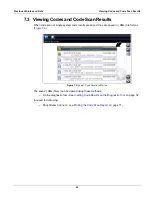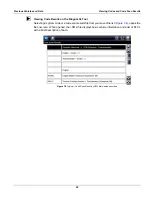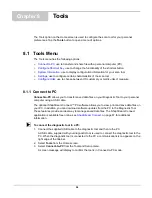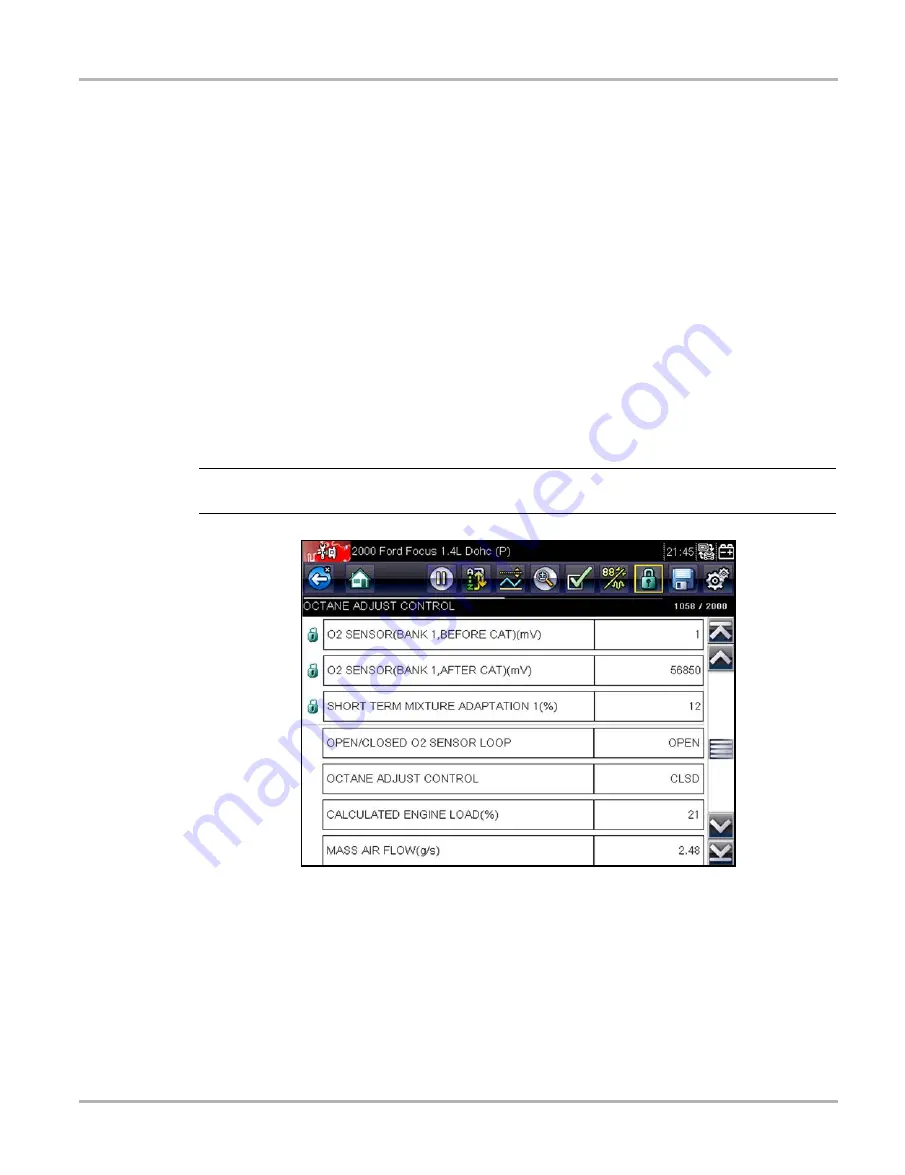
39
Scanner Operations
Operations
Locking Parameters
Use the
Lock/Unlock
button to lock selected lines of the data in place and prevent them from
scrolling, or to release previously locked lines of data. Up to three lines of data may be held at a
time, the bottom line of the display cannot be locked. This feature allows you to position related
parameters together, making it easier to monitor their values and spot inconsistencies.
When viewing in text mode, locked data lines move to the upper frame on the main body of the
display screen. When viewing in graph mode, a lock icon appears alongside the parameter name
to indicate it is locked.
z
To lock parameters:
1. Tap the
Lock/Unlock
button on the toolbar.
The display is now in lock mode, and it remains in this mode until another button is selected.
2. Tap anywhere within a parameter frame to lock it.
The parameter is highlighted, a lock icon displays alongside it to indicate that it is locked and
the parameter displays in the upper frame on the screen (
3. Select additional parameters to lock if desired.
NOTE:
i
If three parameters are locked, one must be unlocked before another parameter can be locked.
Figure 5-13
Sample locked parameters
4. Select any toolbar button to exit lock mode.
Locked parameters remain locked after exiting lock mode, they must be manually unlocked to
release them.
z
To unlock parameters:
1. Tap the
Lock/Unlock
button on the toolbar.
2. Highlight the parameter to be unlocked.
The lock icon disappears and the parameter can be scrolled as before.