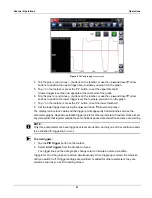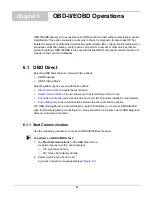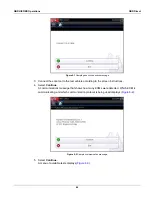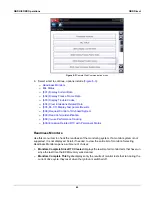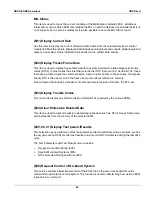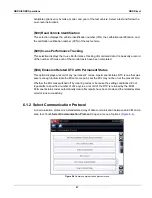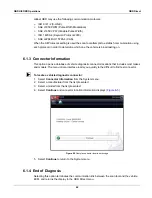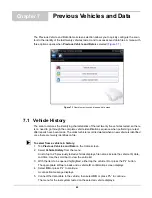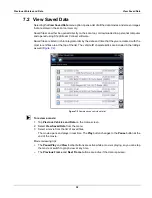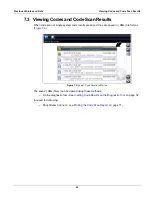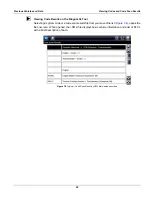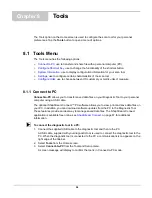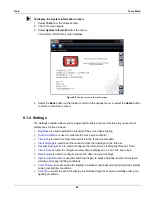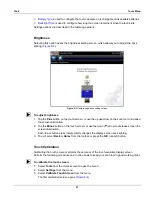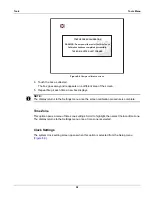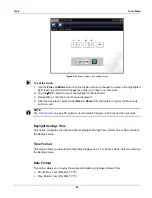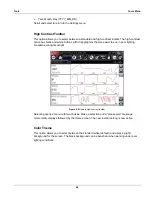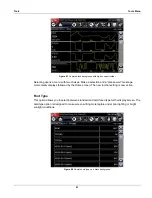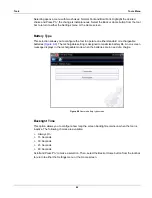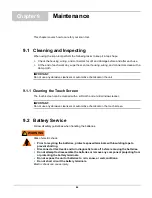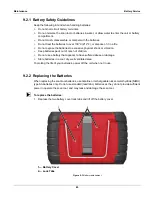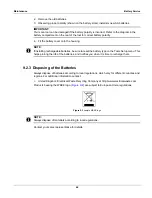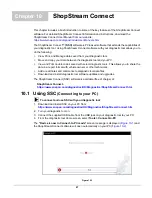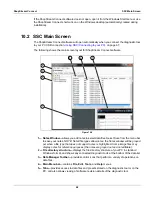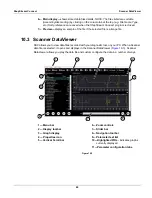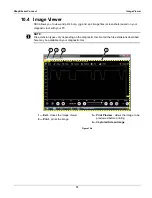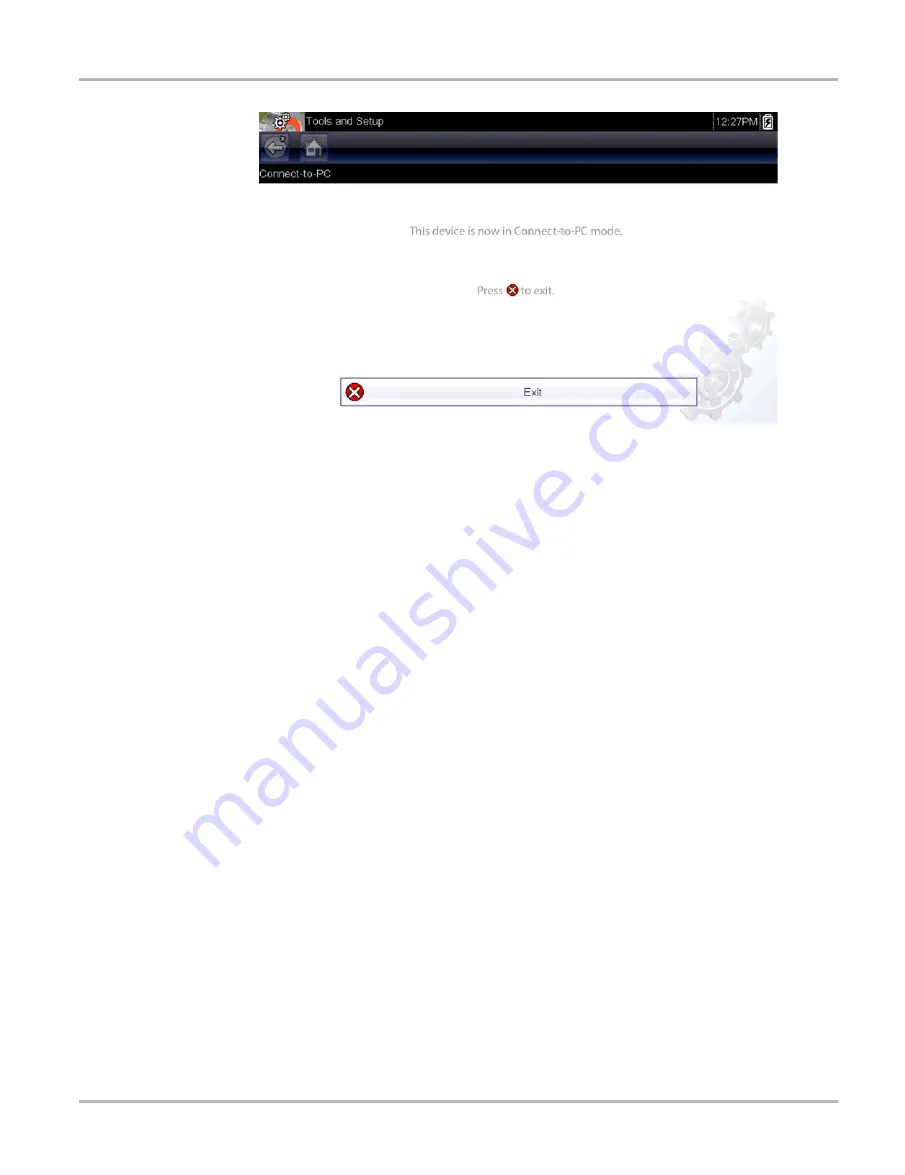
55
Tools
Tools Menu
Figure 8-1
8.1.2 Configure Shortcut Key
This feature allows you to change the functionality of the
Shortcut
key. Possible function
assignments include:
•
Brightness
increases the screen backlighting in incremental steps from lowest to highest, then returns
to the lowest setting and continuously repeats.
•
Save Screen
takes a snapshot of the current screen as either a bitmap or jpeg image, it
includes the visible screen image only.
•
Save Movie
saves a recording of a number of frames of data (buffered data plus data
transmitted after triggering) for each available parameter.
•
Show Menu Shortcuts
opens the Configure Shortcuts menu when the Shortcut button is
pressed so you can quickly select from any of the available functions.
•
Toggle Record/Pause
programs the Shortcut key to work as the Pause and Play buttons
while viewing data, the first press pauses data collection and the second press resumes live
data capture.
z
To assign a function to the Shortcut key:
1. Select
Tools
from the Home screen.
The Tools menu opens.
2. Select
Configure Shortcut Key
from the menu.
3. Select a function from the menu.
4. Select the
Back
button on the toolbar to return to the options menu, or select the
Home
button
to return to the Home screen.
8.1.3 System Information
The
System Information
option lets you view configuration information for your scan tool.