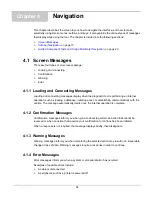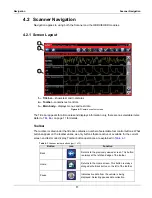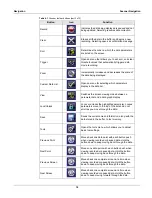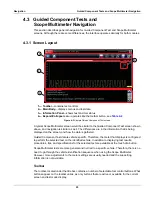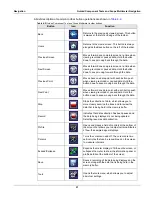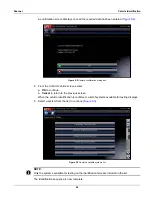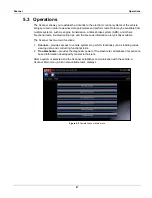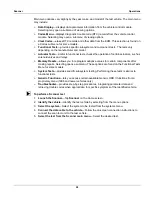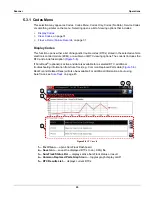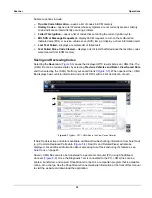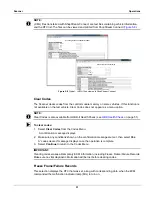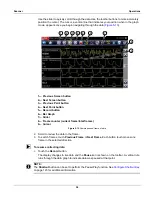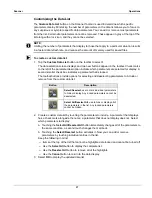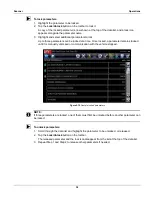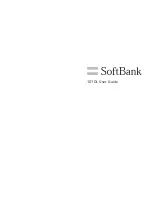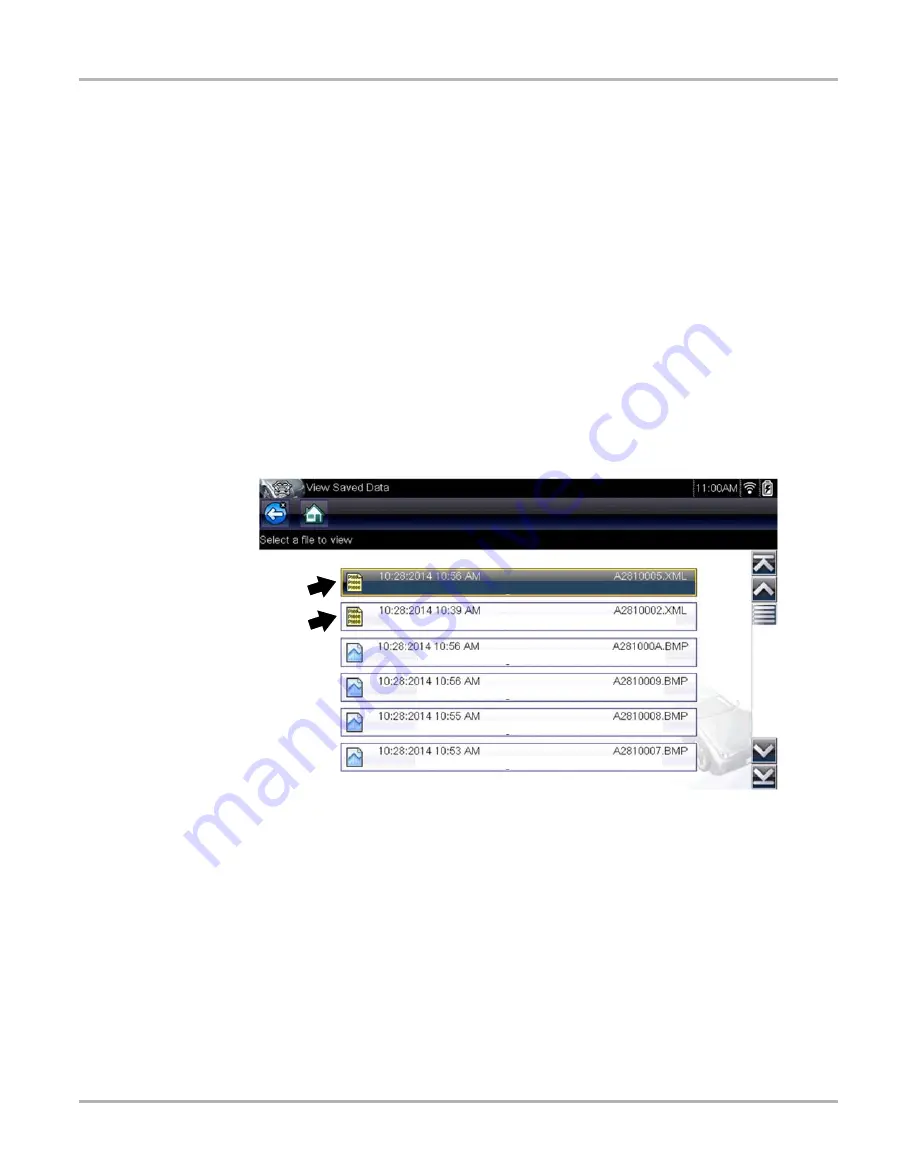
30
Scanner
Operations
Submenu options include:
•
Trouble Code Information
—opens a list of codes in ECM memory
•
History Codes
—opens a list of codes whose symptoms are not currently present. History
codes indicate an intermittently occurring problem.
•
Failed This Ignition
—opens a list of codes that set during the current ignition cycle.
•
MIL SVS or Message Requested
—displays ECM requests to turn on the malfunction
indicator lamp (MIL) or service vehicle soon (SVS) lamp, or display a driver information alert.
•
Last Test Failed
—displays a complete list of failed tests.
•
Test Failed Since Code Cleared
—displays a list of tests that failed since the last time codes
were cleared from ECM memory.
Saving and Reviewing Codes
Selecting the
Save icon
(
) saves the displayed DTC results list as an (.XML) file. The
(.XML) file can be reviewed later, by selecting
Previous Vehicles and Data
> View Saved Data
and then selecting the (.XML) file from your saved file list (
). When opened, the (.XML)
file displays basic vehicle information and a list of DTCs with a brief description of each.
Figure 5-7
Typical - DTC (.XML) files in the View Saved Data list
If SureTrack is active and data is available, additional troubleshooting information from SureTrack
(e.g. Common Replaced Parts data (
), Real Fix and Related Fixes) will also be
displayed. For additional information about accessing SureTrack and using it’s features, see
Saved (.XML) files can also be transfered to a personal computer (PC) using ShopStream
Connect (
). Once the Diagnostic Tool is connected to the PC, (.XML) files can be
printed, transferred, and copied. ShopStream Connect is a companion program that is available
online, at no charge. See the ShopStream Connect website information at the front of this manual
to visit the website and download the application.
1FVHFPU-75%JFTFM );
#.84FSJFT &&1FUSPM
#.84FSJFT &&1FUSPM
#.84FSJFT &&1FUSPM
#.84FSJFT &&1FUSPM
1FVHFPU-75%JFTFM );