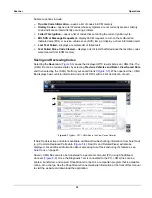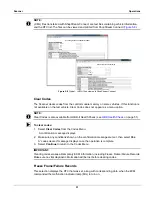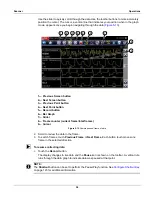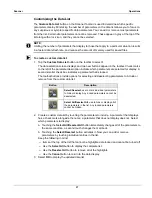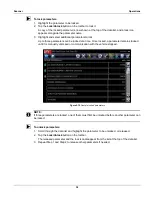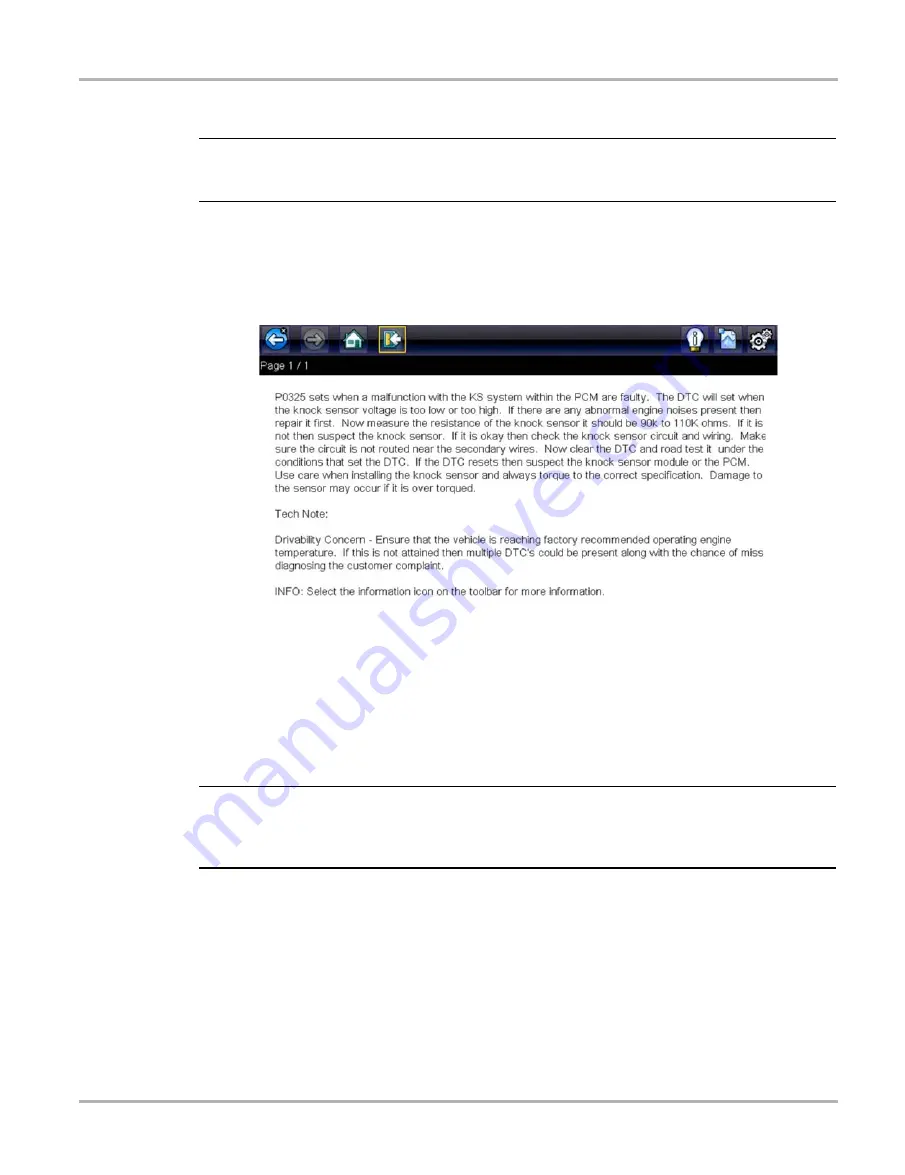
44
Scanner
Exiting the Scanner
•
Fast-Track Fixes
—provides actual repair information for related repairs.
NOTE:
i
Troubleshooter appears in a Scanner menu only if tips are available for the system selected on the
identified vehicle.
Certain PID data parameter values display directly within the tip when performing Troubleshooter
tests and procedures. A tip may also contain a hyperlink to a Troubleshooter Reference, another
test or procedure, or a supplemental operation, such as Clear Codes. Hyperlinks are shown in
blue, and selecting them opens the link. Troubleshooter References open in a separate window.
(
).
Figure 5-19
Troubleshooter tip
5.4 Exiting the Scanner
The Scanner remains open as long as there is an active communication link with the vehicle. You
must interrupt this communication link in order to exit from Scanner tests and power down the
diagnostic tool. A warning message displays if you attempt to shut down while the Scanner is
communicating with the vehicle.
NOTE:
i
Damage to the vehicle electronic control module (ECM) may occur if communication is disrupted.
Make sure the data cable is properly connected at all times during testing. Exit all tests before
disconnecting the data cable or powering down the tool.
z
To exit the Scanner:
1. From any active data screen, tap the
Back
button on the toolbar.
A “stopping communications” message briefly displays followed by the Data menu.
2. From the Data Menu, tap
Back
on the toolbar.
Again, a “stopping communications” message briefly displays followed by the Main menu.
Now, the Scanner is no longer communicating with the vehicle and it is safe to return to the Home
screen and power down the diagnostic tool.