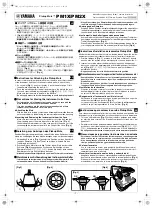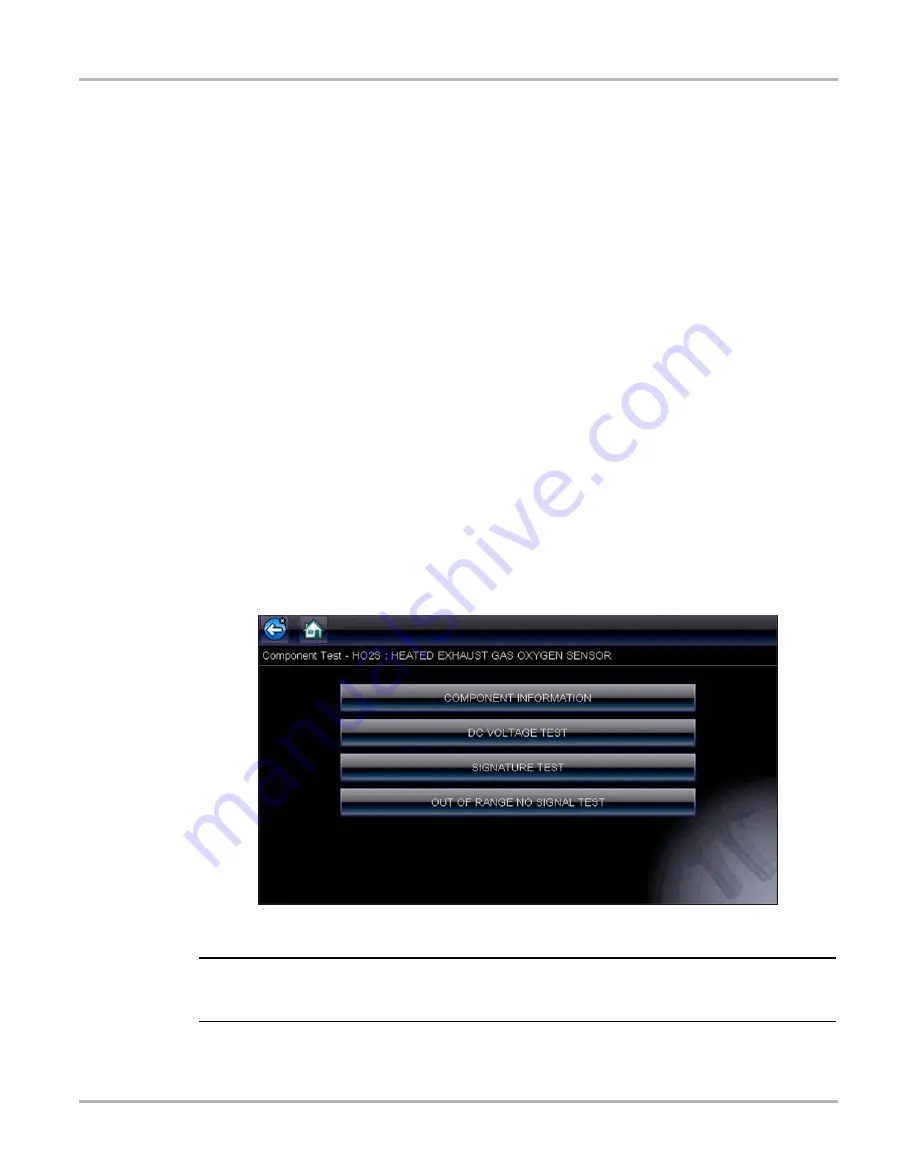
64
Guided Component Tests
Operations
Screens are divided into up to four sections to help quickly guide you to the correct
information:
–
Operation—
provides a general description of normal component operation.
–
Tech note
—provides component related tips (for example, common failures or faults) as
well as information on factory updates and recalls.
–
Connector—
displays the component connector and lists pin assignments.
–
Location
—identifies the component location and the best place for testing it.
3. Use the scroll bar along the right edge of the screen to view any additional information.
4. Select
Back
on the Toolbar, or press the
N/X
key, to return to the component menu.
7.3.2 Tests
The Tests section guides you through the process of performing tests on a specific component.
Selecting a component test gives you access to specifications, tips on how and where to connect
the test meter leads, and configures a meter to perform the specific test.
z
To select a test:
1. Select a component from the list.
2. Select a test from the component menu.
The component menu lists all of the tests available for the selected component, choices vary
by the type of component as well as the make, model, and year of the vehicle.
Selecting opens an additional menu similar to the one shown in
when multiple
choices are available.
Figure 7-3
Sample O2 Sensors submenu
NOTE:
i
There may be several levels of submenus for certain components. Select from the menus as
needed to get to the test screen.
3. Select an option from the list and the test screen displays (
).