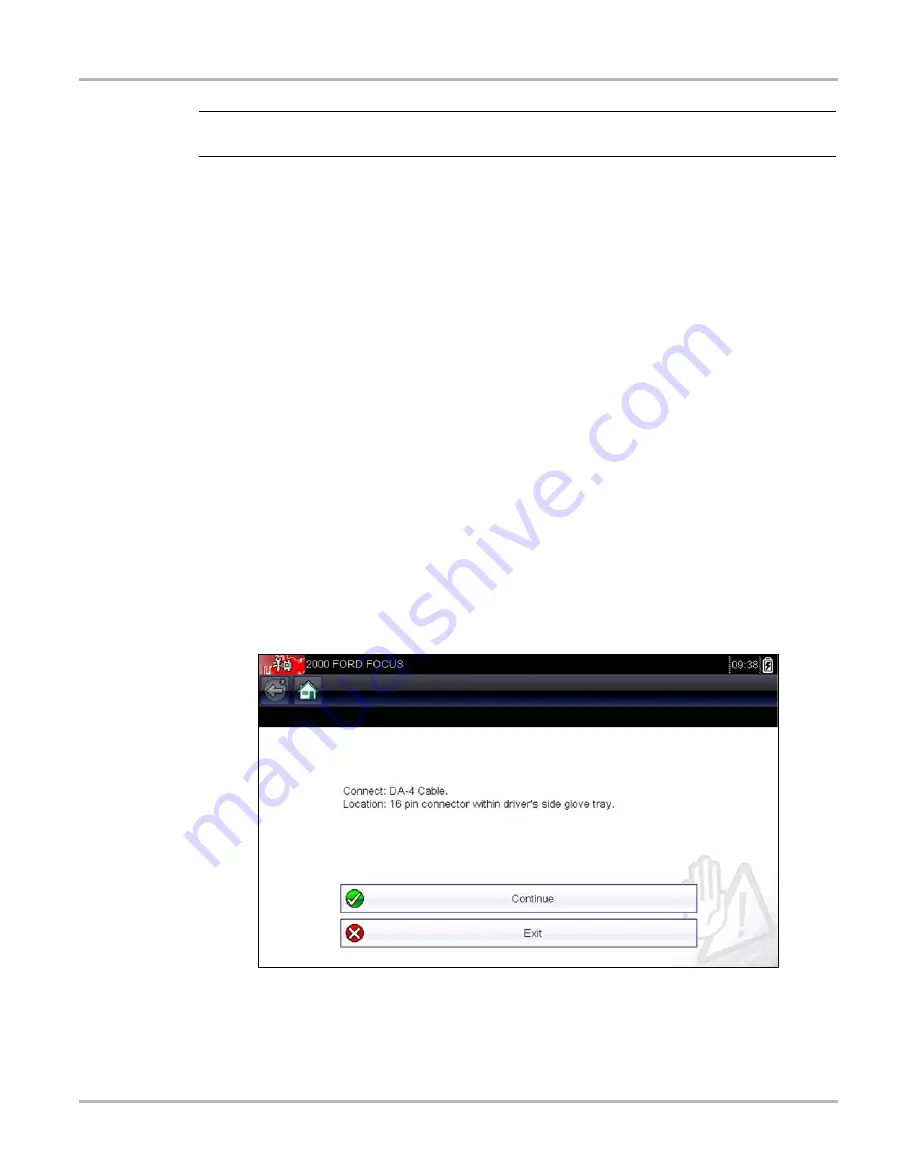
22
Scanner
Connecting to a Vehicle
NOTE:
i
Only the systems available for testing on the identified vehicle are included in the list.
The identification sequence is now complete.
5.1.1 Alternative Vehicle Identification
Occasionally, you may identify a test vehicle that the Scanner does not recognize, the database
does not support, or has some unique characteristics that prevent it from communicating with the
Scanner through the normal channels. In these instances, a menu of alternate choices that allow
you to establish communication with the vehicle by other means displays. In addition to being able
to identify a different manufacturer, the following alternatives are available:
•
OBDII/EOBD—allows you to perform generic OBD-II or EOBD tests, see
•
System ID Mode—allows you to begin the vehicle identification by first selecting the system
to be tested. Selecting opens a menu of manufacturers that support this mode.
•
Select by Database—allows you to begin the vehicle identification by first selecting which
manufacturer database to load. Selecting opens a menu of available databases.
5.2 Connecting to a Vehicle
Make a selection from the systems available for testing list and instructions for connecting the
Scanner to the vehicle with the data cable are shown on the screen (
).
Figure 5-4
Sample vehicle connection message
If an optional cable adapter is needed, the instructions tell you which one to use, and also where
to locate the vehicle diagnostic connector to perform the selected tests. Refer to the appropriate
Vehicle Communication Software Manual
for additional details.
















































