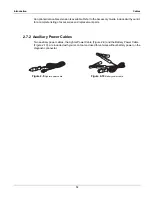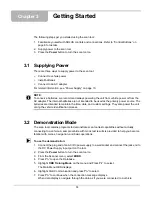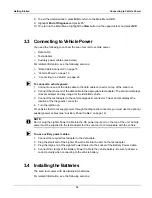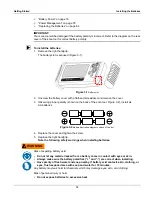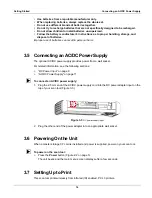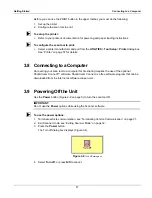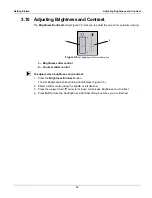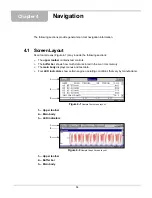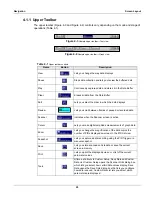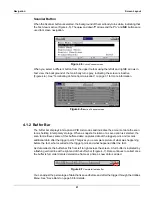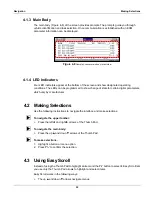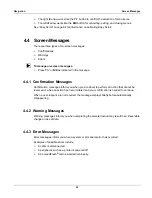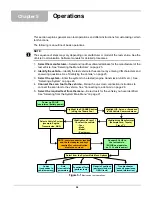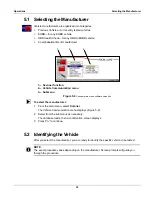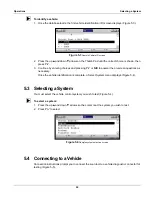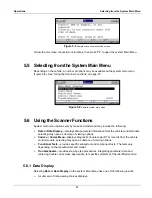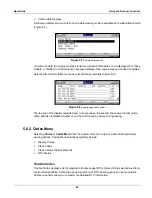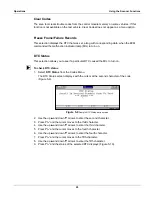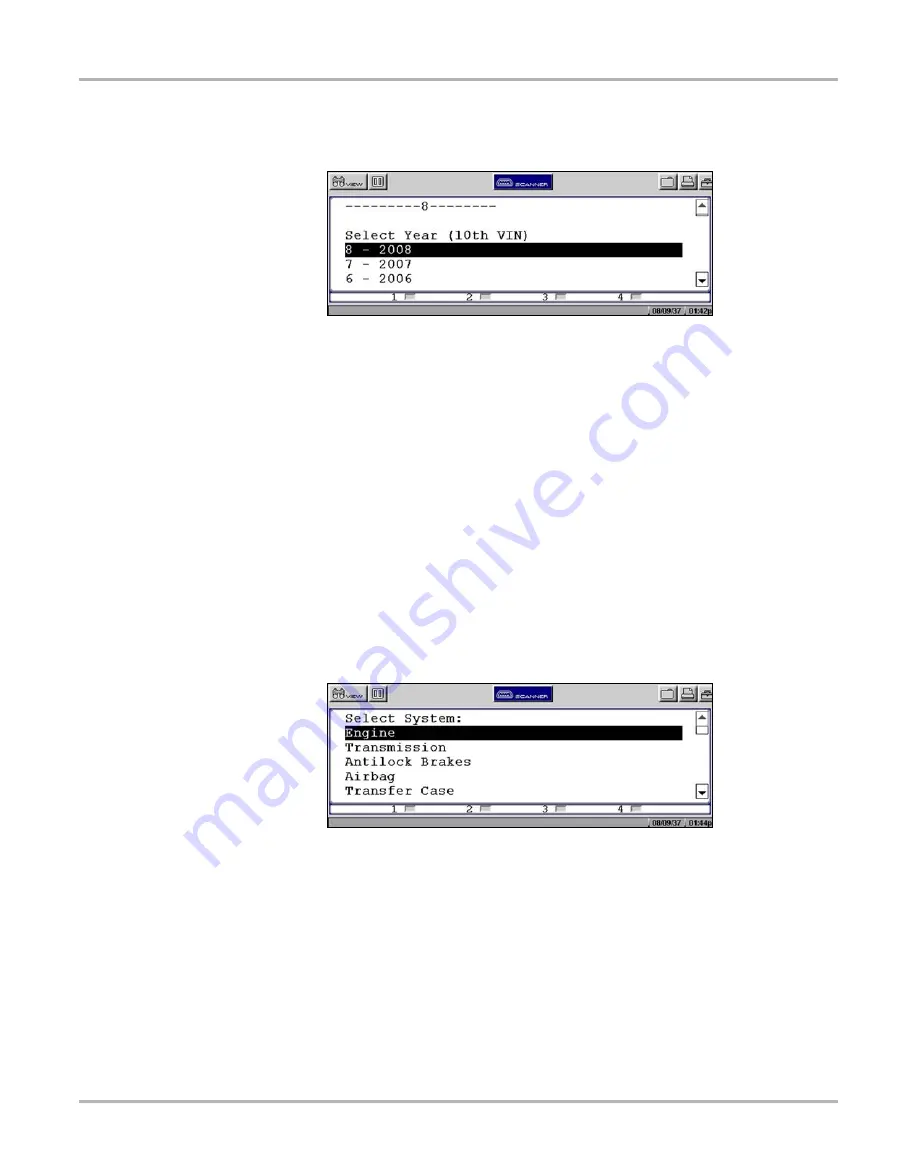
26
Operations
Selecting a System
z
To identify a vehicle:
1.
Once the database loads, the first vehicle identification (ID) screen displays (Figure 5-3).
Figure 5-3
Sample Vehicle ID screen
2.
Press the up
b
and down
d
arrows on the Thumb Pad until the correct choice is shown, then
press
Y/
a
.
3.
Continue by entering choices and pressing
Y/
a
or
N/X
to answer the on-screen questions as
necessary.
Once the vehicle identification is complete, a Select System menu displays (Figure 5-4).
5.3 Selecting a System
You must select the vehicle control system you wish to test (Figure 5-4).
z
To select a system:
1.
Press the up
b
and down
d
arrows so the cursor is at the system you wish to test.
2.
Press
Y/
a
to select.
Figure 5-4
Sample system selection screen
5.4 Connecting to a Vehicle
Connection instructions prompt you to connect the scan tool to a vehicle diagnostic connector for
testing (Figure 5-5).
Summary of Contents for Solus
Page 1: ...User Manual August 2009 EAZ0007E76F Rev A ...
Page 87: ...80 Index ...