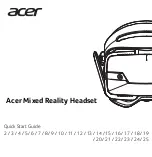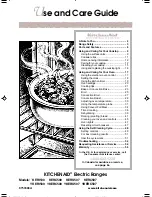47
Operations
Viewing Saved Data
3— CF Slot indicators
Displays which CF Slot is selected in Setup. The left icon is CF Slot 2 and the right icon
is CF Slot 1. The CF Slot 2 icon will be crossed out if there is no card in the slot when CF
Slot 2 is the selected destination.
4— Edit button
Lets you edit data notations for selected files.
5— Delete button
Erases the selected file(s) from storage memory.
6— Copy button
Copies the selected file(s) from one CF slot to the other.
7— Move button
Moves the selected file(s) from one CF slot to the other.
8— Select All button
Selects all files.
9— Info (information) button
Displays the number of files saved and the amount of memory used and available.
10—Setup button
Configures how and where files are saved.
11—CF memory indicator
Displays the amount of CF card memory available.
5.10.1 Identifying Saved Files
Saved files have the following characteristics:
–
Type
identifies the kind of saved data file:
–
SC(M)
—file saved from the
Save Movie
option on the toolbar.
–
SC(S)
—file saved from the
Save Frame
option on the toolbar.
–
SC(P)
—file saved from the
Snapshot
button on the toolbar.
–
BMP
—file saved from the
Save Image
option on the toolbar.
–
JPG
—file saved from the
Save Image
option on the toolbar.
–
SPS
—designates bitmap files saved prior to the 7.2 software update.
•
Size
is the percentage of available storage space used.
•
Date/Time
is the date and time that the data was saved.
•
Year
is the vehicle model year.
•
Make
is the vehicle manufacturer.
•
Component
is the component tested.
•
Condition
is for good, bad, or unknown status options.
z
To exit Data Management:
•
Press
N/X
.
Summary of Contents for Solus
Page 1: ...User Manual August 2009 EAZ0007E76F Rev A ...
Page 87: ...80 Index ...