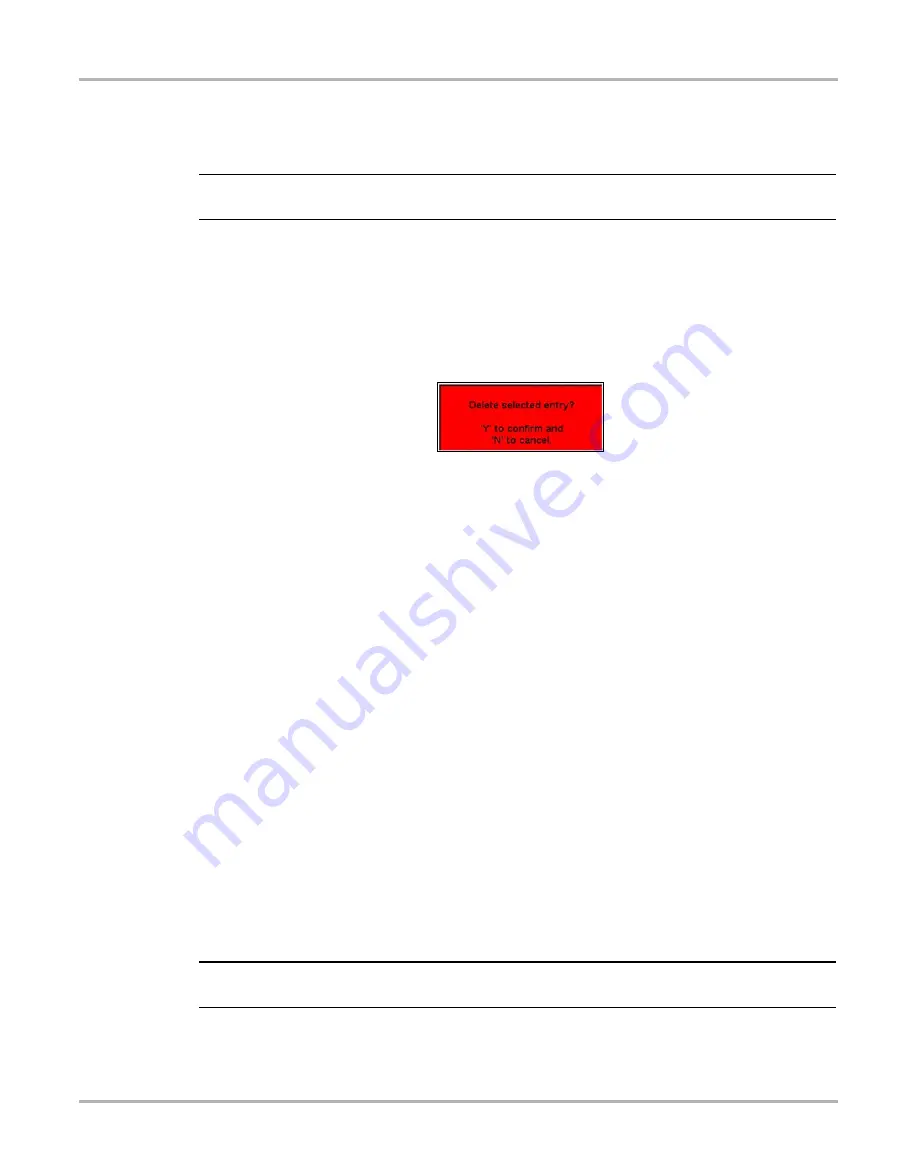
49
Operations
Viewing Saved Data
5.10.5 Deleting Saved Files
The
Delete
button lets you remove saved files from memory.
NOTE:
i
Factory-installed files cannot be deleted.
z
To delete files:
1.
Select
Saved Data > Data Management
.
2.
Select a file from the list.
3.
Select
Delete
from the toolbar.
A confirmation message displays (Figure 5-46).
Figure 5-46
Sample Delete file confirmation message
4.
To remove the data permanently from memory, press
Y/
a
, or press
N/X
to keep the data and
close the dialog box.
Selected files are deleted, then the Data Management screen displays.
5.10.6 Copying and Moving Saved Data
The
Copy
and
Move
functions let you transfer your files from one CF card to the other.
z
To copy or move data:
1.
From the main menu, select
Saved Data > Data Management
.
The Data Management screen displays.
2.
Select
Setup
from the toolbar.
The Save Data dialog box displays.
3.
Set
CF 1
as the
Save To
option and press
N/X
to close the dialog box.
The test data saved to CF 1 displays.
4.
Use the up
b
and down
d
arrows to highlight a file from the list on-screen.
5.
Use right
c
and left
e
arrows to select
Copy
or
Move
from the upper toolbar.
A confirmation message displays.
6.
Press
Y/
a
to close the message box.
The Data Management screen displays.
NOTE:
i
Factory installed files cannot be deleted, copied or moved.
Summary of Contents for Solus
Page 1: ...User Manual August 2009 EAZ0007E76F Rev A ...
Page 87: ...80 Index ...
















































