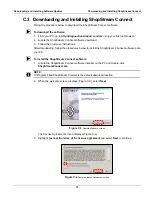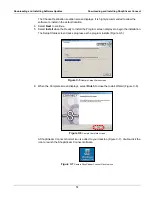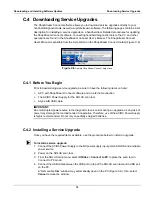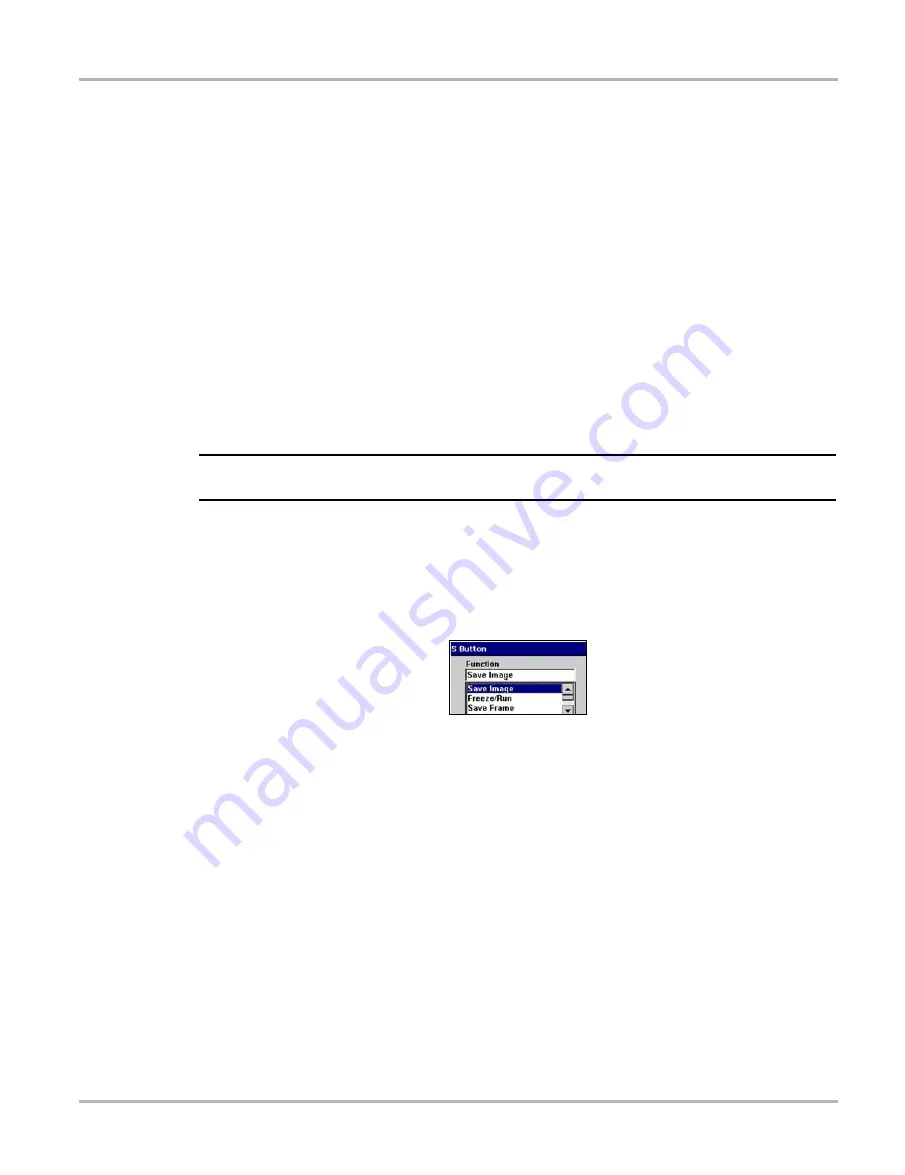
59
Operations
Utilities
S Button
Selecting
S Button
allows you to change the functionality of the
S
button. Possible function
assignments include:
•
Save Image
—is the default and takes a snapshot of the current screen. The snapshot is
saved as either a bitmap or a jpeg image, which can be opened using standard Internet
browsers or graphics applications. This feature works anywhere in scan tool operations.
•
Freeze/Run
—works as the Pause/Play button when viewing data in the Graphs or PID List
views. See “Pausing Data” on page 41 for details.
•
Save Frame
—works as the
Save Frame
selection from the Save button in the upper toolbar
when this option is available. See “Saving Captured Data” on page 44 for details.
•
Print List
—works like the
Full PID List
selection from the Print button in the upper toolbar.
See “Printing” on page 51 for details.
•
Print Page
—works like the
Full Screen
selection from the Print button in the upper toolbar.
See “Printing” on page 51 for details.
•
S Button Popup
—opens the menu when the button is pressed so you can quickly select from
any of the available functions.
NOTE:
i
The
S
button can only perform print functions when the
button is visible in the upper toolbar.
z
To assign a function to the S button:
1.
Select
Utilities > Tool Setup > S Button
.
The
S Button
dialog box displays.
2.
Press
Y/
a
to open the drop-down list (Figure 5-64).
Figure 5-64
Sample S Button dialog box
3.
Select a function from the drop-down list.
4.
Press
N/X
to close the dialog box.
Color Theme
Color Theme
lets you select a black or white background for the screen. Using the black
background helps conserve battery power
z
To select a Color Theme:
1.
Select
Utilities > Tool Setup > Color Theme
.
The Color Theme dialog box displays.
2.
Press
Y/
a
to open the drop-down list (Figure 5-65).
Summary of Contents for Solus
Page 1: ...User Manual August 2009 EAZ0007E76F Rev A ...
Page 87: ...80 Index ...