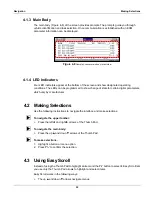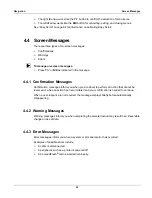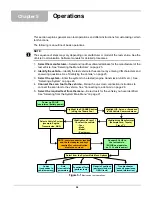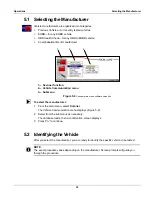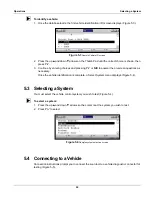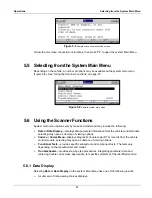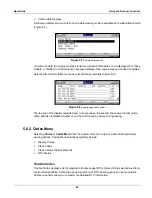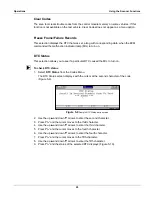36
Operations
Viewing Data Graphically
1— Maximum value of captured data
2— Current value
3— Minimum value of captured data
Figure 5-21
Sample graph screen
Parameter Menu
In Graph view, the scan tool offers a parameter menu (Figure 5-22) with the following options:
•
Lock
—locks the selected parameter into position to compare readings.
•
Unlock
—unlocks a single parameter.
•
Unlock All
—unlocks all locked parameters.
•
Auto Scale
—automatically scales the minimum and maximum values of the selected graph
captured within the last 2000 points.
•
Manual Scale
—manually scales the minimum and maximum values of the selected graph.
•
Scale All
—automatically scales the minimum and maximum values of all the graphs.
•
Set Trigger Levels
—specifies automatic screen-pausing conditions when
Snapshot >
PID Trigger
is used.
•
Clear Trigger Levels
—removes triggering conditions from the selected parameter.
•
Clear All Trigger Levels
—removes triggering conditions from all parameters simultaneously.
Figure 5-22
Sample parameter menu
z
To lock a parameter:
1.
From the upper toolbar, press the down
d
arrow.
The highlight moves to the first parameter graph.
2.
Select the parameter you want to lock.
The parameter menu displays.
3.
Select
Lock
.
A lock icon displays (Figure 5-21). The locked graph will not move when you scroll through the
remaining graphs.
1
2
3
Summary of Contents for Solus
Page 1: ...User Manual August 2009 EAZ0007E76F Rev A ...
Page 87: ...80 Index ...