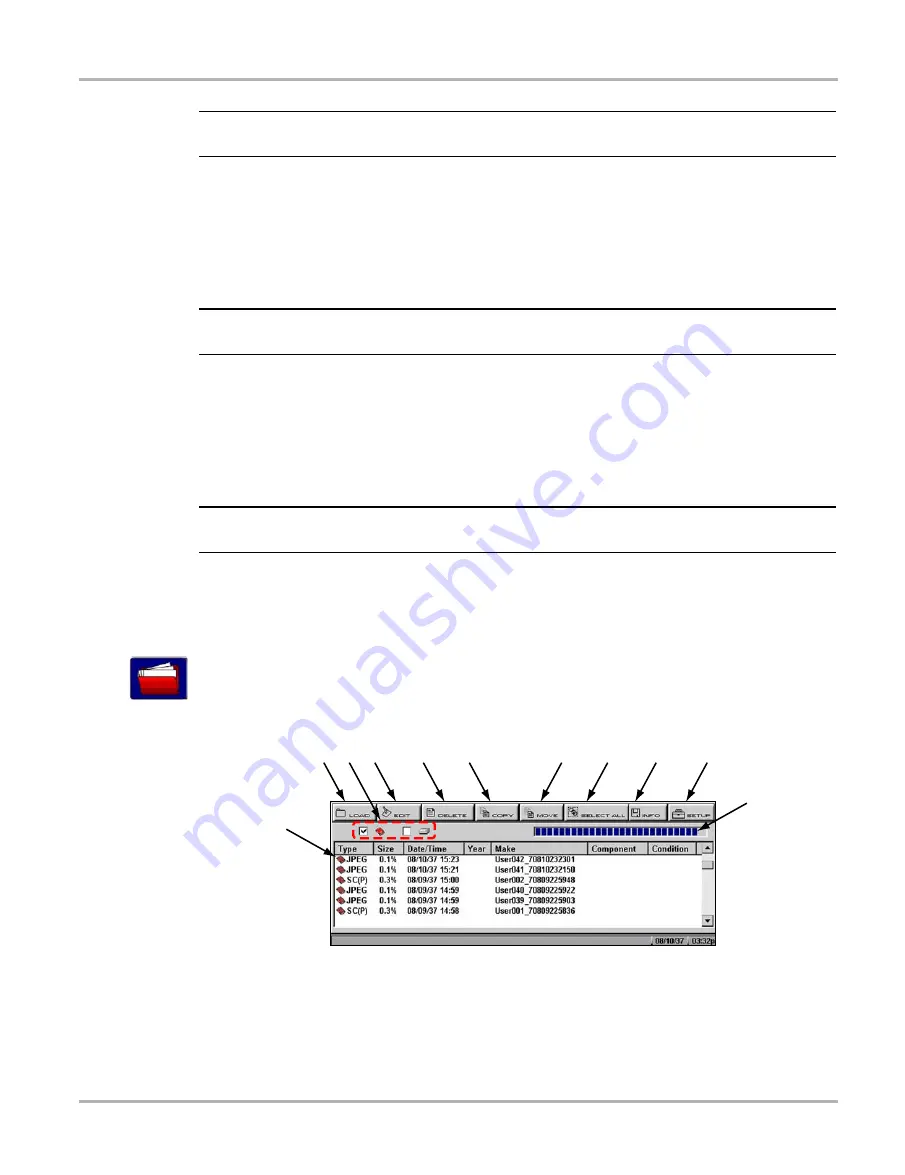
46
Operations
Viewing Saved Data
NOTE:
i
Frame files are saved with a SC(S) file type designation.
z
To save an image file:
1.
Select the
Save
button from the toolbar.
A drop-down menu displays (Figure 5-40).
2.
Select
Save Image
from the drop-down menu.
The Saving screen image... message displays.
NOTE:
i
The S button can be set to save an image file, see “S Button” on page 59 for details.
z
To review an image file:
1.
Select the
Saved Data
button from the main menu.
2.
Select the
Data Management
3.
A list of all saved files displays.
4.
Select the file that you would like to review.
NOTE:
i
Image files are saved with either a BMP or JPG file type designation.
5.10 Viewing Saved Data
Use the
Saved Data
button to access the Data Management screen option.
The Data Management screen lets you manage your scan tool memory and your saved files
(Figure 5-44).
Figure 5-44
Sample Data Management screen
1— Saved data files
The saved files available depend on the CF Slot destination selected in the Setup menu.
2— Load button
Opens the saved file selected.
1
2
3
4
5
6
7
8
9
10
11
Summary of Contents for Solus
Page 1: ...User Manual August 2009 EAZ0007E76F Rev A ...
Page 87: ...80 Index ...
















































