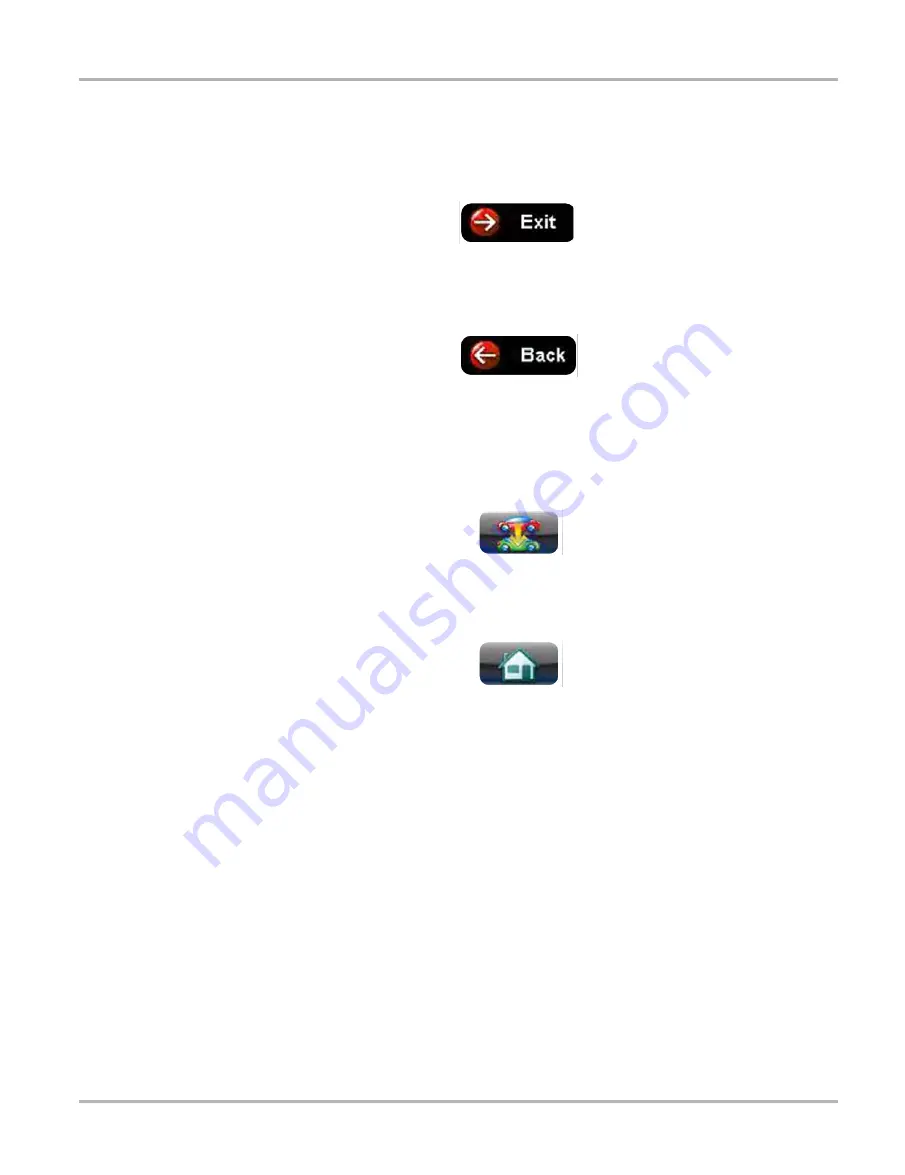
53
Scanner Function
Stopping Communication and Exiting the Scanner
z
To exit Scanner and disconnect from a vehicle:
When disconnecting the Diagnostic Tool from the vehicle, make sure the Scanner software is
not communicating with the vehicle.
1.
From a codes or data display screen, select the
Exit
icon on the upper toolbar.
Figure 4-30 Exit icon
The screen goes to the codes or data menu.
2.
Select the
Back
icon on the upper toolbar.
Figure 4-31 Back icon
The screen goes to the system menu.
3.
Select the
Back
icon on the upper toolbar.
A “stopping communication” message briefly displays followed by the systems menu.
4.
Select the
Change Vehicle
icon on the Toolbar.
Figure 4-32 Change Vehicle icon
The vehicle description on the toolbar should now read “No Active Vehicle”.
5.
Select the
Home
icon on the Toolbar.
Figure 4-33 Home icon
The Home screen displays.
6.
Disconnect the data cable from the vehicle diagnostic connector.
















































