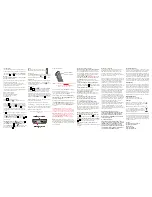Scroll Button
- Home Screen: Enter the
menu
- Use to scroll within the menu
items: PhoneBook/Call History/
SMS/Settings
- to move within an SMS message
Answer/OK-Key
- Make call or answer call
- Within menu: Confirm selection
- During a call press to turn ON/
OFF Speakerphone
End Call/Backspace/Delete/
Power ON/OFF
- ON/OFF: press for 5 seconds
- Hold down for 2 seconds to
return to Home Screen.
Step 9
Setting up Speed Dial Contacts
• Scroll UP 1 time using then press .
• Scroll UP 2 times using then press 2 times.
• Scroll to select Speed dial location.
• Press .
• Scroll UP or DOWN using to choose contact
from phonebook
• Press to save.
Step 8
Set up SOS Button
• Scroll UP 2 times using until you reach
Settings menu.
• Scroll UP 4 times using until you reach SOS
Settings menu.
(
This menu is for customizing how you use this feature.)
Scroll to select
• SOS Button - turn ON/OFF the SOS button.
• SOS Siren - turn ON/OFF
• SOS Number - Press to edit 1 of 4 numbers to
be set as emergency contacts.
(These numbers must first be added to the phonebook
contacts see Step #7)
(
we recommend setting
911
as
#1
emergency contact)
SOS Message - Press to customize message using
the keypad. Press to save.
(
This message comes formated to say
“Emergency, please help!”
)
• Enter contacts name using the keypad.
Press to save.
• Number entry screen will appear.
• Enter the 10 digit phone number.
• Press to confirm.
• Press to save.
Step 7
Add a New Contact
• Scroll UP 1 time until you reach the
Phonebook menu, then press .
• Scroll DOWN 1 time until you reach New
Contact then press .
• Text entry screen will appear.
Step 10
Making a call.
Starting with the phone powered on.
• Use the keypad to dial the ten digit phone
number. Press to call.
Receiving a Call
• When the phone rings, press to accept the call.
• To send a call straight to Voicemail press .
• Adjust the call volume by the +/- switch on the left
side of the phone.
Speed dial call
• Press and hold #’s 2 - 9 until the contact name
appears on the sceen.
Speaker phone call
• The speaker phone option can be switched ON or
OFF by pressing 2 times during an active call.
End a call
• To end an active call press .
TECHNICAL DATA
Quad band GSM 850/900/1800/1900MHz
World phone • Battery: Li-Ion 3.7V / 1000mAh
Dimensions: 103x49x15mm Standby-Time: 120h
Weight: 79.6g (With Battery) Talk time: 120min
Quick Start Guide
***Each Step starts from the Home Screen with Time
and Date showing***
Step 1
Make sure that your SIM card is active
Contact your service provider to make sure your SIM
card has been activated.
Contact your service provider if you have problems
with your SIM card.
Step 2
Inserting SIM Card
Fig. 1
Fig. 2
Fig. 1:
To remove battery cover, push down and slide.
Fig. 2:
Slide SIM card in with gold contact facing down.
Step 3
Inserting and charging the battery
Fig. 3:
Insert the battery at an angle with the gold
contacts to the bottom, to the gold contacts in the
battery compartment and press down. Slide cover to
closed position with a ‘click’.
Fig. 4:
Insert the charger cable in the socket on the
underside of the handset.
During charging: Bars move on display. Full battery:
Bars are solid.
(
Charge battery for
at least 4 hours
before making/receiving first call!)
Fig. 3
Fig. 4
Step 4
Turning on the Phone
Press and hold the Power button for 3 to 5
seconds until you hear the phone’s start up chime,
the device turns on, and the screen and keypad light
up, then release.
Step 5
Set Time and Date
• Scroll
UP 2
times using until you reach the
Settings menu, then press .
• Scroll DOWN 4 times then press .
• Use the to select either AM/PM.
• Scroll DOWN 1 time to enter time using the
keypad.
• Scroll DOWN 1 time to enter the date using the
keypad and press to save.
• Date format (MM,DD,YYYY) Month, Date, Year.
PWR
NO
PWR
NO
PWR
NO
OK
OK
OK
OK
OK
OK
OK
OK
OK
OK
OK
OK
OK
OK
OK
OK
OK
OK
OK
#
Step 6
Set up Voicemail
(only necessary if you using a newly
activated SIM card)
Hold down the #1 key for 3 seconds until the
Voicemail is dialed, listen to and follow the
instructions given by your service provider to set up
Voicemail and record your personal greeting.
*Please contact your service provider for questions
concerning your voicemail.
Please Note:
The
Name
and
Phone Number
must already be saved
as a
Contact
before you can assign them a
Speed Dial
or
Emergency Contact
number in the
SOS Settings.
Saving a new entry directly to a
Speed Dial
key or
SOS
contact
is not possible.
The
#1
is reserved for accessing your voicemail.
ez-ONE C
0 - Key
- For SMS: Space
- Press & Hold for Speakerphone
# - Key
- For SMS formating: Switch
between capital, small letters &
numerals
- Radio Seek DOWN
- Change text entry mode
- Key (Text Characters,
Radio Seek)
- Main Screen:
- Press and Hold for inserting:
+,P,W,* (ex. country prefix, e.g.
“+39” for ITALY)
- Radio Seek UP
-
For SMS: Special characters
, . ? ; : ! “ ’ @ _
1 - Key (Voicemail)
- Press and hold to dial voicemail
Volume Control + / -
Change the handset
volume (call, ringer, or
radio)
Radio
- Switch up: Radio ON
- Switch down: Radio OFF
Flashlight
- Switch up: Flashlight ON
- Switch down: Flashlight OFF
Keypad Lock
- Switch up: Lock OFF
- Switch down: Lock ON
Emergency call button
(S.O.S. button)
Battery door release
(Press and slide down)
PWR
NO
High intensity LED Flashlight
- Switch up: Flashlight ON
- Switch down: Flashlight OFF
Lanyard Connection
- For use with optional Lanyard
Power Port
- Use only included Snapfōn Wall Charger or optional
Snapfōn Car Charger. (Input 100-240VAC-50/60hz,
0.3A MAX Output: 5.0 VDC / 500mA)
Headphone Port
- Use only included Snapfōn earphones,
or Nokia 3.5 mm earphones.
FM Radio Home Screen
Home Screen Status Indicators
Home Screen