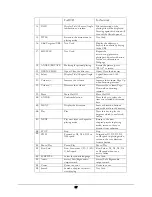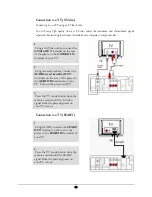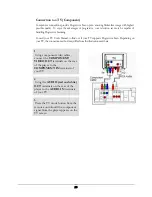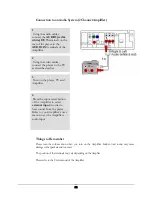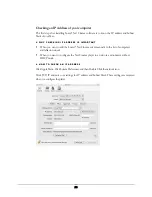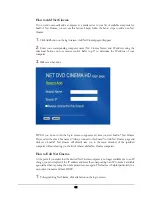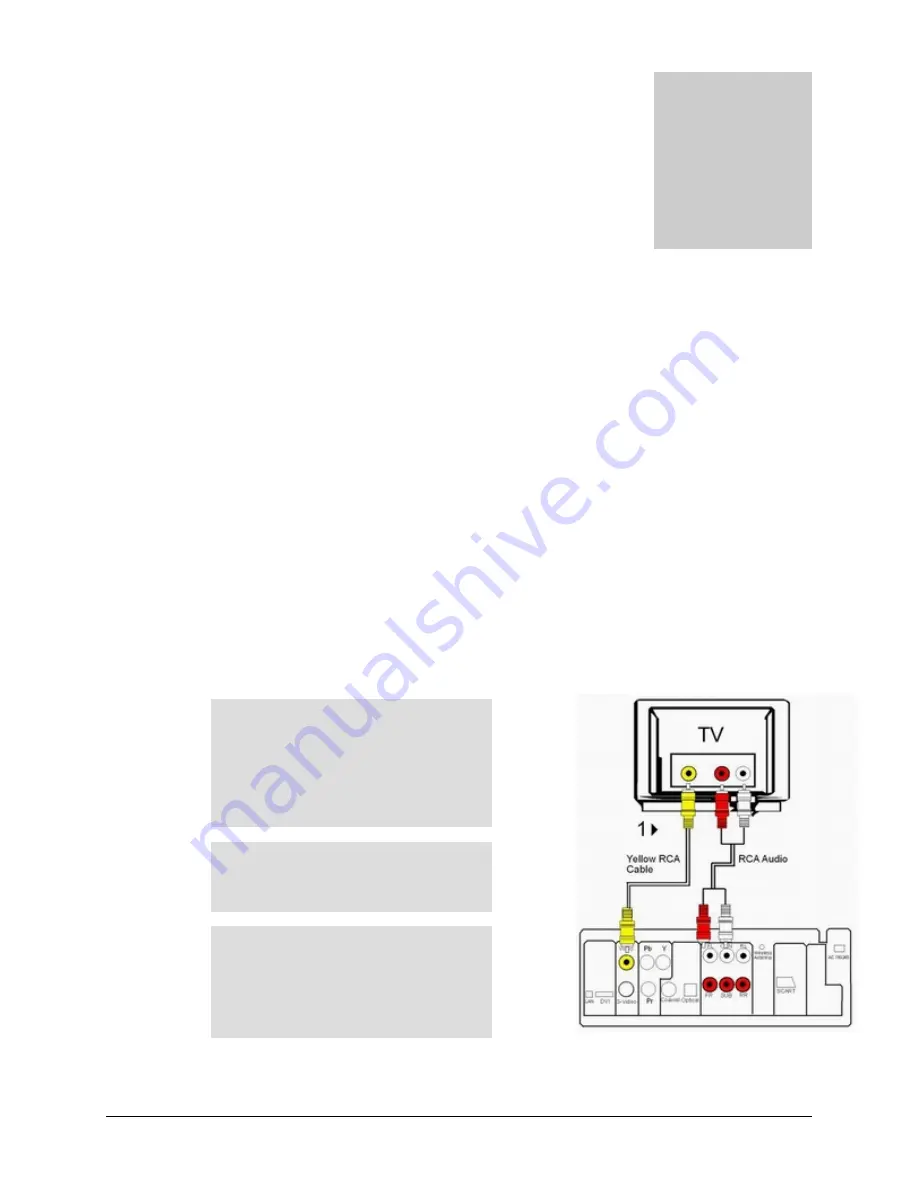
18
AV Connections
Choosing a Connection
The following chapter shows examples of connections commonly used to connect the SnaZio* Net
Cinema player with the TV/HDTV and other components. There are a number of ways to connect
the player to an AV system depending on the type of TV and other AV equipment in your existing
system.
Before
Connecting the SnaZio* Net Cinema Player
Always turn off the Net Cinema player, TV, and other equipment before you connect or disconnect
any cables.
Refer to the user’s manual of the additional AV system you are connecting for more information on
those particular components.
Connection to a TV (Composite Video)
Chapter
2
1
Using video/audio cables, connect
the
VIDEO
(yellow)/
AUDIO
(red
& white)
OUT
terminals on the rear
of the player to the VIDEO IN
terminals of your TV
2
Turn on the Net Cinema player and
TV
3
Press the TV mode button on your
remote control until the video signal
from the player appears on the TV
screen