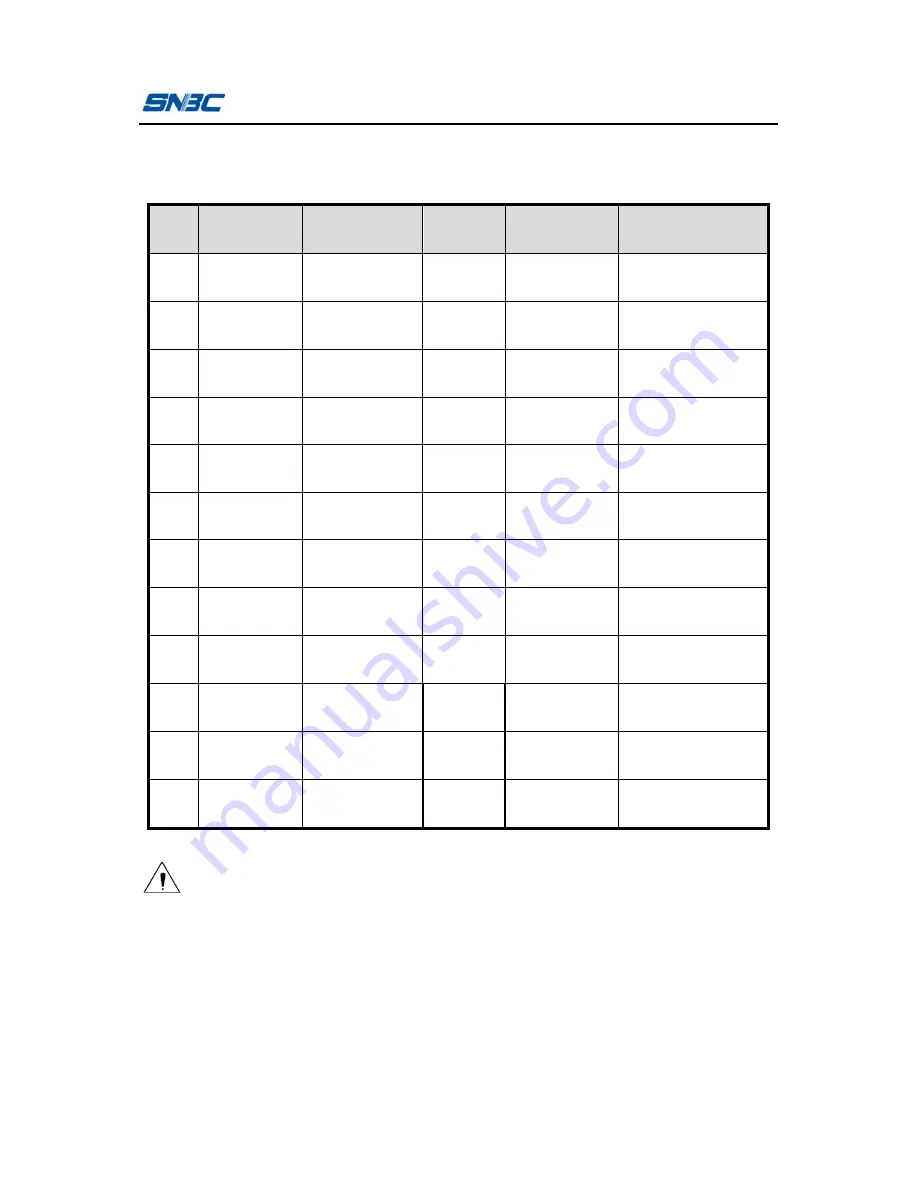
BTP-L42II User’s Manual
- 37 -
Appendix 4.2 Parallel interface
Parallel interface works under IEEE1284 compatible mode.
Pin Definition Description
Pin
Definition
Description
1
Input
/STROBE
13
Output
SELECT
2
Input
Data0
14
Input
/AutoFd
3
Input
Data1
15
Not defined
NC
4
Input
Data2
16
-
Logic
Ground
5
Input
Data3
17
-
Chassis Ground
6
Input
Data4
18
-
Vcc
7
Input
Data5
19 ~ 30
-
Signal Ground
8
Input
Data6
31
Input
/Init
9
Input
Data7
32
Output
/Fault
10
Output
/ACK
33
-
Ground
11
Output
BUSY
34 ~ 35 Not defined
/NC
12
Output
PError
36
Input
/SelectIn
Table appendix 4.2.1 parallel signal list
Caution:
In the process of data transmission, the host computer should
not ignore the Busy signal; otherwise the print data may be lost;
Parallel interface signal adopts TTL level. Ensure the rise and
fall time of host computer is not longer than 0.5
µ
s when it is
used.


































