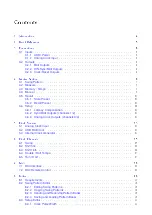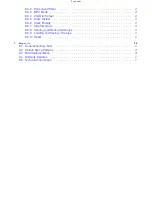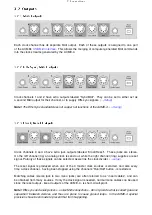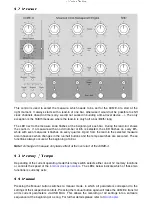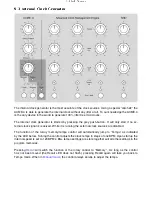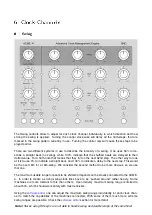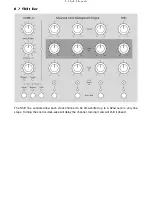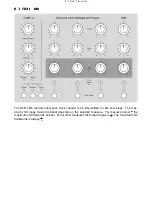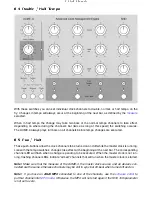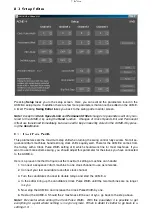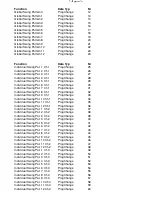4 Master Section
4.6.1 Latency Compensation
For all slaves connected to the ACME-4 to be right “on top of each other” when their Shift fine controls
are set to zero, the setup mode allows to select a permanent offset for each clock channel. When in
setup mode the Shift fine controls are used to set this offset within a range of +/- 30mS.
To adjust all slaves to a DAW proceed as follows:
1. Have all slaves play a measure in 4/4 using sounds with sharp transients (i.e. a rim shot)
2. Have your software sequencer also play one bar in 4/4
3. Start your clock master
4. On the ACME-4 turn off all clock channels and enter setup mode
5. Turn on clock channel 1
6. Now adjust the Shift fine control untill both your DAW track and the sound comming from the
slave connected to clock channel 1 are as tight as possible.
Repeat the last step turning on one clock channel after the other. Now all your machines are tight
and you can leave the setup mode. Don’t forget to save your setup!
4.6.2 Sync/Midi Outputs (channels 1/2)
In setup mode the second outputs of channels 1/2 can switched to DIN-sync or Midi. Pressing
Run/Halt will toggle between the two settings. The channel LEDs will indicate the setting as follows:
Off
DIN-Sync
On
Midi
4.6.3 Analog Clock Outputs (channels 3/4)
Clock Polarity
For each of the analog outputs on channels 3 and 4 the polarity can be changed in setup mode.
Pressing Run/Halt toggles between normal and inverted polarity. The inverted clock and reset sig-
nals should be choosen for equipment using “switched triggers”, mostly older stuff (i.e from Moog,
Korg, and Yamaha). The channel LEDs will indicate the setting as follows:
Off
normal
On
inverted
Clock Divider
Each analog clock has its own divider, which is selected using the Tempo switches.
double =
1
16
, normal =
1
8
, half =
1
4
These note values refer to the center position of the Tempo switch in normal operation. Since there,
again, a channels tempo can be doubled or devided by two, a total of 5 different clock dividers are
available:
1
2
1
4
,
1
8
,
1
16
,
1
32
.
12