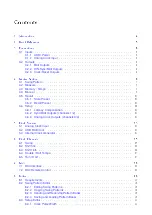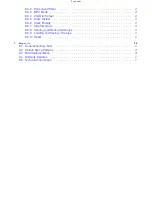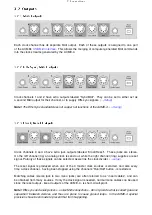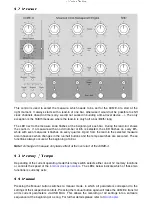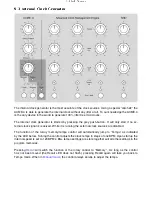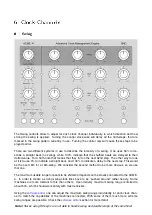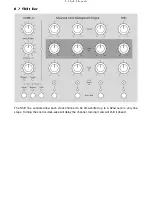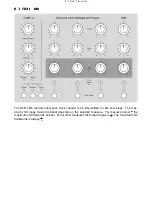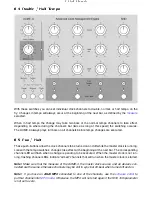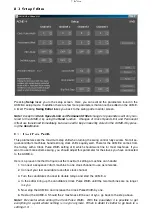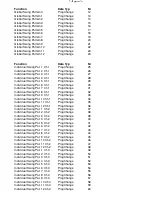5 Clock Sources
The ACME-4 can use 3 different sources as its clock reference. There are two external clock sources
(analog und USB-Midi clock) as well as an internal clock generator. External clock sources are turned
off while the internal clock generator is running, and vice versa. Also, one should make sure to apply
only one external clock at any time.
5.1 Analog Clock Input
At its audio input the ACME-4 expects to see a clock signal based on 16th steps. This signal can
come from one of our clock generating plugins or from a special sample file being played by a DAW,
both available on our website. Analog clocks comming from an analog sequencer or even a square-
wave LFO can also by used as clock signals.
Ableton Live is used as an example for working with plugins:
1. Connect an output of your audio interface to the audio input of the ACME-4.
2. Create an audio track in Live and assign it to the output the ACME-4 is connected to.
3. On this track open one of the clock generating plugins from our website.
4. Make sure that the output level is high enough (at least 0dBm pp).
5. Make sure that your Live song and the ACME-4 are set to the same measure.
6. Start Ableton Live. The ACME-4 will start sending out clocks after a lead-in of one bar.
When using an AKAI MPC proceed is follows:
1. Download the clock sample from our website.
2. Load the sample into your MPC and set it to “Single Shot”.
3. Assign an individual audio ouput to that sample and connect that output to the ACME-4.
4. Create a track with a continuous 16th pattern of one bar length and loop that bar.
5. Make sure the playback level is set to max.
6. When you now hit “Play”, the MPC should output 16th triggers on the output connected to the
ACME-4, which in turn will start after a one-bar lead-in.
5.2 USB Midi Clock
If you wish to synchronize it by means of midi clock, set your software to send out clock on the fifth
midi port of the ACME-4. USB Midi clock is supported only for convenience when doing quick test
runs. Because of design flaws in both Windows and Mac OS (not in the ACME-4!) it has a much
higher jitter and is not recommended for serious work. We therefor urge you to use the audio input.
13