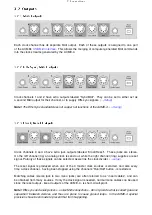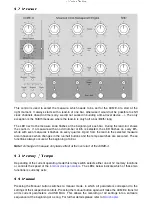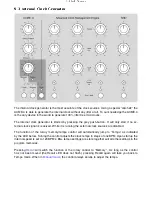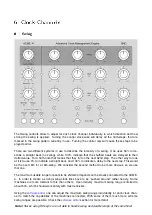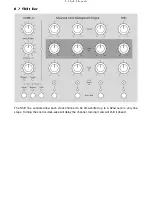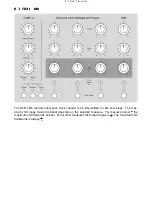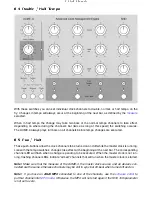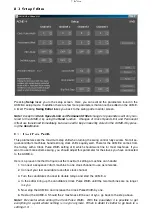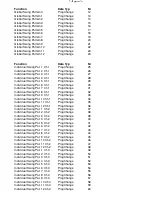8 Editor
8.2 Swing Pattern Editor
8.2.1 Editing Swing Patterns
By clicking on one of the 12
Pattern
buttons you choose the pattern to be edited. Now you can select
for each of the 32 16th-steps of the pattern whether it will be influenced by the swing function (step
button red), or not.
Clear
de-selects all 32 steps at once.
Note!
Step 1 cannot be moved by the swing function, and thus cannot be selected.
Use
Send
to transfer the pattern you’ve just edited to the ACME-4 and save it there. Should you
change your mind after editing a pattern, you can recouperate the original pattern from the ACME-4
by pressing
Receive
.
Send
and
Receive
always refer to the pattern currently selected.
8.2.2 Copying Swing Patterns
Choose the pattern to be copied by clicking on one of the
Pattern
buttons. Now select
Copy
and
choose the destination pattern. Pressing
Paste
copies the pattern.
8.2.3 Sending and Receiving Pattern Banks
Click on
Rcv.Bank
to request all 12 swing patterns at once from the ACME-4.
Send Bank
transfers
all 12 swing pattern currently in the editor to the ACME-4 and stores them there.
8.2.4 Saving and Loading Pattern Banks
With
Save Bank
you can write the pattern bank currently in the editor to a file on your computer.
Load Bank
allows you to load one of these files back into the editor. Swing pattern files have a
“.acmp” file extension.
21