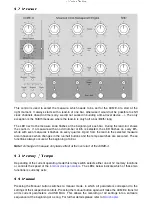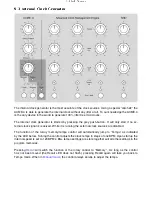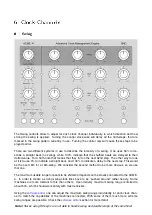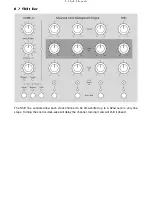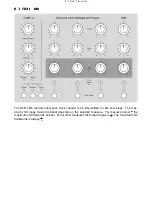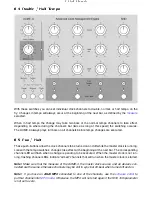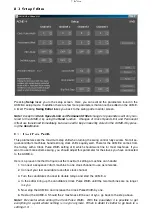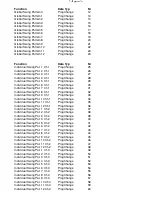8 Editor
8.3.2 Permanent Oset
This parameter is used to give each clock output a permanent offset, to compensate for latencies of
machines connected to the ACME-4 (see also
8.3.3 MPC Mode
Akai’s MPC workstations interpret the absence of Midi-clock commands as a stop command after a
certain time. To overcome this switch the parameter to
On
when connecting MPCs. Otherwise the
machine won’t start anymore after having been stopped using the
Run/Halt
button with the
16th Shift
control not being set to zero.
8.3.4 2nd Midi Output
The
DIN/Sync
connectors of channels 1 and 2 can be switched between DIN-Sync and Midi. (See
also
8.3.5 Clock Divider
The analog clock outputs of channels 3 and 4 have a presclarer, that can be selected here. The value
shown always refers to the center tempo setting. (See also
8.3.6 Clock Polarity
Here you select the polarity of the analog clock and reset signals. (See also
8.3.7 Skip First Note
Analog sequencers react differently to reset signals. Some are set to the first step, such that the first
clock pulse will take them to step 2. Others are set to the last step, and the first clock pulse will bring
them to step 1. Choose the appropriate mode for your sequencer.
8.3.8 Sending and Receiving Setups
After having set all parameters press
Send
to send them to the ACME-4 and store them there.
Press
Receive
to load all setup parameters from the ACME-4 into the editor. This will be done
automatically when starting the program. Should you, after having edited some parameters, wish to
return to the original settings, just press Receive.
8.3.9 Loading and Saving of Setups
Save Setup
allows you to store all setup settings in a file on your computer. With
Load Setup
one
can later reload those settings into the editor. Setup files use “.acms” as file extension.
8.3.10 Reset
Use
Reset
to bring back all settings (and all the swing patterns!!) to their factory defaults.
Attention:
you will loose all custom settings and swing patterns that might be in your ACME-4!
23