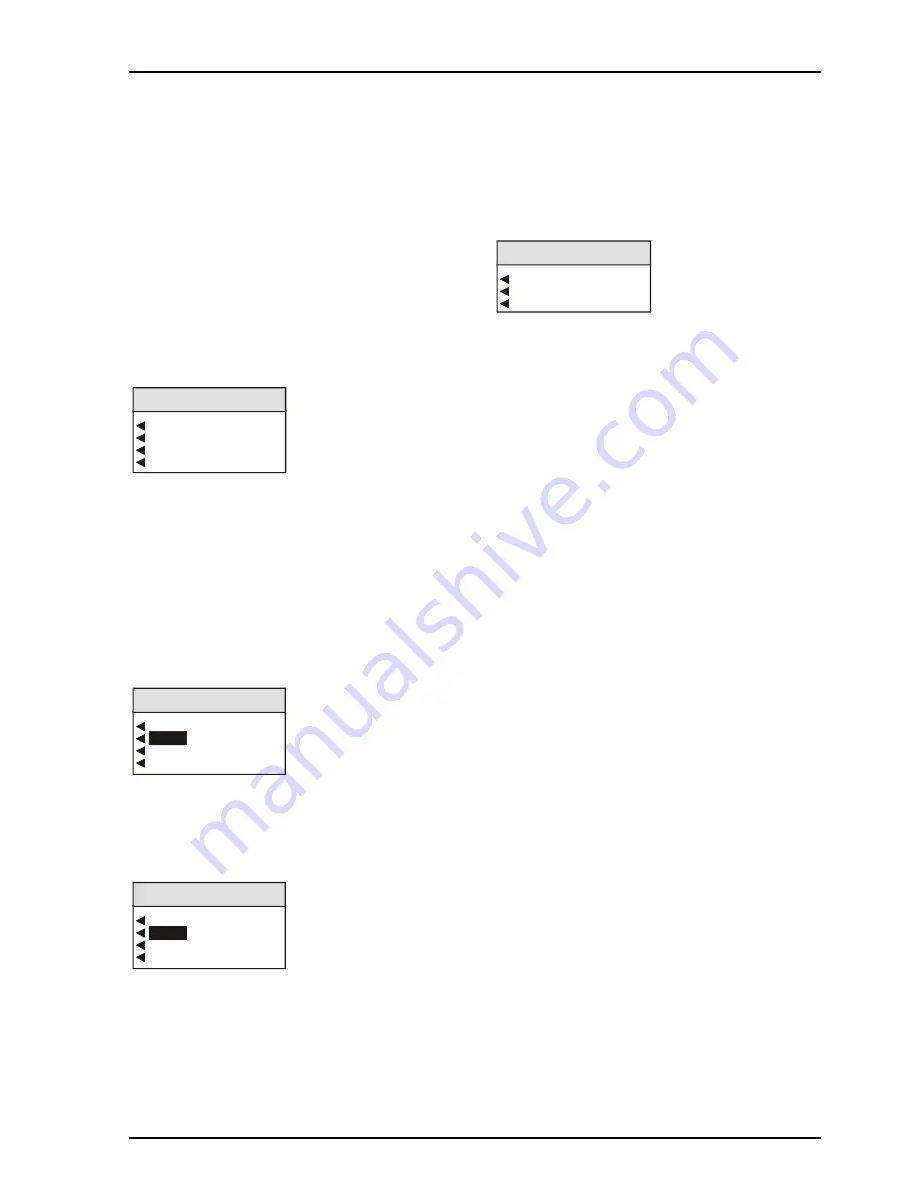
TBS100/100D
SECTION 4
TBS100OPS
20/10/06
www.snellwilcox.com
Version 2 Issue 5
4.7
NOISE REDUCE
This item allows Recursive noise reduction with
automatic threshold to be applied to the Luminance
and Chrominance channels.
A momentary push of this button will toggle the
Noise Reducer function ON or OFF.
The amount of noise reduction applied will be the
value set in the Y and C Level menus.
A prolonged push of this button will reveal a menu
that allows
various levels of noise reduction to be
applied using the Y (luminance) and C
(chrominance) level controls.
625
AutoDetect
Noise Reduce
Noise Reduce Enable
Y Level
C level
Split Screen...
◀
◀
◀
◀
Noise Reduce Enable
When this item is selected (text highlighted) the Y
noise reduction function will be enabled. This
function will toggle the Noise Reduce function On or
Off.
◀
◀
◀
◀
Y level
When this item is selected a menu will be revealed
that allows the amount of Y noise reduction applied
may be chosen.
625
AutoDetect
Y Level
Y Off
Y Low
Y Medium
Y High
Y Low
◀
◀
◀
◀
C level
When this item is selected a menu will be revealed
that allows the amount of C noise reduction applied
may be chosen.
625
AutoDetect
C Level
C Off
C Low
C Medium
C High
C Low
Note that the Preset Unit function in the
Setup
menu turns the Noise Reduce function OFF and
returns the Y and C Noise Reduce Level values to
Low.
◀
◀
◀
◀
Split Screen
To enable the effects of noise reduction to be easily
seen this function allows the screen to be split into 2
halves either left/right or top/bottom. One half will
show the picture with noise reduction and the other
half without noise reduction.
625
AutoDetect
Split Screen
Split Screen Off
Left-Right
Top-Bottom
◀
◀
◀
◀
Split Screen Off
When this item is selected (text highlighted) this will
disable the split screen function.
◀
◀
◀
◀
Left-Right
When enabled the screen will be split into two equal
sections separated by a vertical white line.
The processed picture will occupy the left hand
section of the screen and the unprocessed picture
will occupy the right hand side section.
◀
◀
◀
◀
Top-Bottom
When enabled the screen will be split into two equal
sections separated by a horizontal white line.
The processed picture will occupy the top section of
the screen and the unprocessed picture will occupy
the bottom section.
















































