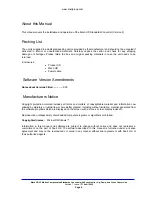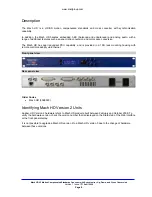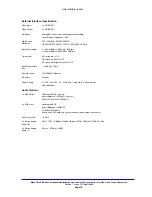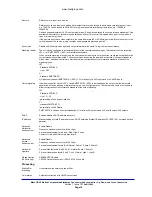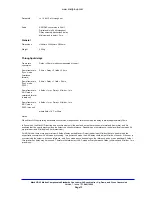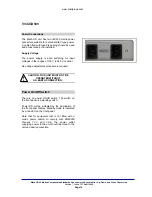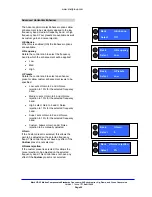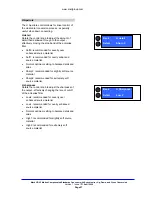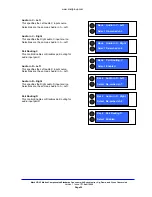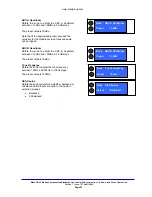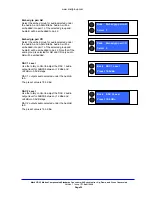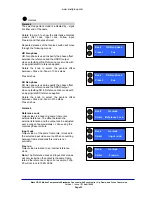www.snellgroup.com
Mach HD V2 Motion Compensated Standards Converter with Synchronizer, Up, Down, and Cross Conversion
Version 1 Issue 1
©
Snell 2009
Page 20
Selected items - indication
Selected items are highlighted with a – sign at the
beginning and end of the name.
Default display
The product defaults to show the state of the input
and output.
Upper Soft Button
This will allow the input signal type to be selected.
Input Options
•
SDI A
•
SDI
B
The selected input is indicated by dashes (-) at
either end of the name.
Rotate the knob to show alternate input and then
press Select.
Input standard is automatically detected.
Note that for this and most other menus:
To return to the default menu press Back or wait
for the time out.
In:A 1080i50
Out: 625i
Back Input
Select - SDI A-