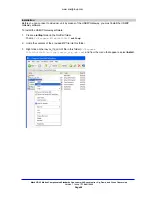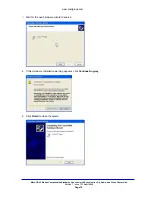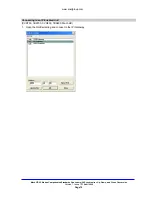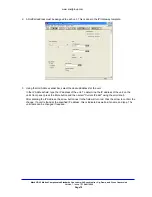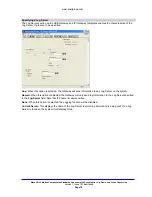www.snellgroup.com
Mach HD V2 Motion Compensated Standards Converter with Synchronizer, Up, Down, and Cross Conversion
Version 1 Issue 1
©
Snell 2009
Page 79
Trouble shooting
1.0 General Notes
1.1 It is important to perform some action in a specific order – Power up units, then run RollTop, then initiate
your RollCall application.
1.2 If you unplug USB cables, ensure that you plug them back into the same PC port
1.3 RollTop may not function reliably with early revisions of some Kudos+Plus products. If your product is
listed below, and you have one of the identified product revisions, please contact your local service facility for
upgrade assistance.
TBS700
V1.04, V1.05, V1.06a, V2.06a
CVR700
V1.04, V1.05, V1.06a, V2.06a
Mach-HD
V1.04, V1.05, V1.06a, V2.06a
The product version can be identified from the front panel by pressing the More button and then selecting
"Version" using the scroll knob.
2.0 USB device specifics
2.1 If a USB device does not re-appear after a unit has been power cycled, the following procedure should
help
-- Quit your RollCall application (eg Control panel)
-- Use task manager to end the RollTop process
-- Re-run the RollTop Application
-- Re-start the RollCall application
2.2 If the above procedure does not work, it may be necessary to delete corrupt USB drivers through the PC’s
“Device Manager”.
Start by physically disconnecting all Kudos+Plus USB devices from the PC.
If this is the first time you have used this procedure, add a new “System Variable”
Start > Control Panel > System > Advanced > Environment Variables > System Variables > New
Enter the following:
-- for Variable Name: DEVMGR_SHOW_NONPRESENT_DEVICES
-- for Variable Value: True
-- Click OK to accept
Then to clear USB device listings:
Start > Control Panel > Hardware > Device Manager > Ports (COM & LPT)
If there are any entries in the list described as “USB Device” with a yellow exclamation mark, right click over
this and select “uninstall” agree to the prompt that follows.
If there are any menus like any of the following:
“AT89C5153 CDC USB to UART MGM (COM16)”
“InSync IFP Range”
Perform the uninstall procedure identified above (Right click, uninstall) Having deleted any potentially corrupt
USB drivers, you will need to re-install your USB hardware as before – from the “USB Setup” step on page 5
of this document.
2.3 It is possible to verify that your USB device has installed OK by checking for an appropriate USB driver.
Check the USB device listing,
Start > Control Panel > Hardware > Device Manager > Ports (COM & LPT)