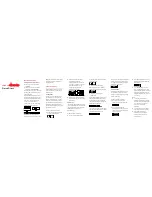4 • UK
RUN mode functions
How to enter and set up RUN mode
●
●
Press S7 to scroll through the main modes to RUN mode. If you are in TIME mode and want to go directly to RUN mode, you can
press S1.
●
●
When you get to RUN, after about 2 seconds, the screen changes and displays SEARCH, and your SR200 will start searching for
satellites, automatically. Once your SR200 has a GPS connection, it will then display the battery level, remaining memory, and then
the GPS GO screen, indicating it is ready for use.
●
●
Note: If there is no GPS signal, it will display the INDOOR screen.
User Tip: Short cut. Switch directly from TIME mode to RUN by pressing S1.
Using RUN mode
●
●
To begin your training session, press S1. The chronograph will automatically start to time your session. As you begin to run or walk,
you will be able to switch views by pressing S5, to observe your current pace, the distance you have travelled and your current
calorie burn.
●
●
To stop your training session, press S1.
●
●
To save the information collected during your training session, press and hold S1 for approx. 3 secs. Your SR200 will display HOLD
RESET and then SAVE, plus the number of the session.
User Tip: To switch data views during your training session, press S5 at any time.
User settings
To enter and set your RUN mode user settings, enter RUN mode and press and hold S11. Your SR200 will display HOLD SET and then
SET and AUTO LAP. Press S1 to scroll between the following user selectable settings and press S5 to enter:
AUTO LAP – Off, 0.4 miles, 1.0 mile, 2.0 miles, 3.0 miles, 4.0 miles, 5.0 miles. Alert On or Off. Press S1 to scroll through the settings
and S5 to select.
SET UNIT – Metric or Imperial. This is shown as KM (kilometres) or MI (miles), but it also determines the units of measurement
displayed for weight (lbs or kg) and height (feet and inches or cm).
SET USER – Gender, age, weight, height.
User Tip: Press the MODE button S7 to exit at any time.
RUN mode sub-views
While training, your SR200 can display different types of information, depending on your requirements. These can include distance,
pace, speed, calorie burn and time. You can switch between these views by pressing S5 at any time during your training session. You
can also set your SR200 to display different combinations of information.
DISTANCE: Displays and records how far you have run or walked.
PACE:
Displays your current pace. Your SR200 will advise you that, if you continue running at your current speed, you will
complete a mile, or a km, in ‘x’ minutes. This value moves up or down, depending on your speed, and can be viewed as
you run.
SPEED:
Displays a straightforward view of your current speed, in either mph or kmh.
CALORIE: Displays the number of calories you are burning per hour.