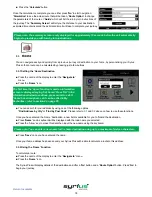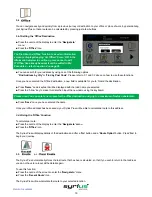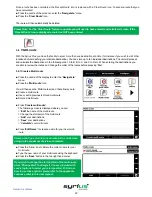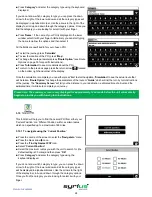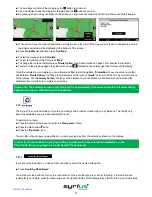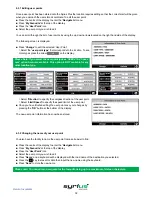17
Return to contents
l
The Syrius will display a screen showing the postcode and the street name.
l
If you know the house/property number of your destination, press the
‘House No.’
button to enter it.
Once you have entered the house number press the
‘Ok’
button.
l
Alternatively, if you do not have a house or building number, you can navigate to a point where two
roads meet instead. Press the
‘Intersection’
button and select the road.
l
Press the
‘Calculate’
button.
Once the calculation is complete you can either press
‘Go’
to start navigation,
‘Simulation’
to see the actual route that
will be taken,
‘Route Option’
to change the parameters of the route or
‘Guide’
which will list the turn by turn instructions
of the journey. The
‘Summary Screen’
will tell you the distance to your destination, estimated time of arrival and the
estimated time it will take to complete your journey.
Please note: The summary screen is only displayed for approximately 10 seconds before the unit automatically
begins to provide you with turn-by-turn instructions.
User advice
By subscribing to and downloading the Enigma™
Speed Camera database you will
automatically be alerted to all ‘Fixed’ Speed Cameras and other Accident Hotspots
during your journey ensuring that you are always aware of the correct speed limit
whilst travelling along any particularly hazardous stretches of road.
3.2
If you do not know the postcode but have the street name and the town or city that
you would like to navigate to, then select this option.
l
Press the centre of the screen to enter the
‘Navigate to’
menu.
l
Press the
‘Find by City’
icon.
l
If you have the European version of the Syrius Plus, you will need to select
the
‘Country’
first BEFORE typing the city. (If the correct country is already
displayed, go to the next step). Use the arrow keys on the right of the display
to scroll up and down the country options. Select the country with your finger.
l
Next press
‘City’
and enter the city name using the keyboard displayed.
As you begin to input the city name, the Syrius Plus will automatically prompt you
with a list of possible matches. If you can see the name of the destination you are
searching for in the lower window, you can select it easily by pressing that name
with your finger. If you wish to view the list of possible destinations in full press the
down arrow to the top right hand corner of the display and a list of cities will be
displayed then select your destination by touching on it. Use the arrow keys on the
right hand side of the display to scroll through the list.
l
Press
‘Street’
and use the keyboard displayed to type in the street name.
As you begin to input the road or street name, the Syrius Plus will automatically
prompt you with a list of possible matches similar to when searching for
‘City’
described above. When you see the road you require select it by pressing it with
your finger.
l
If you wish, you can enter the property number by pressing
‘House No.
’ and
then typing the house number on the keyboard. Once the house number has
been selected, press the
‘OK’
button.
Summary of Contents for syrius s600 plus
Page 1: ...Developed by Mapping by...