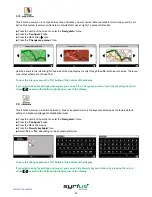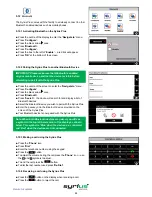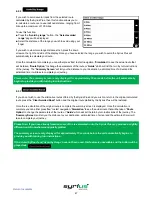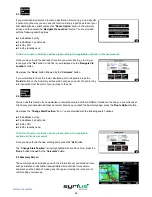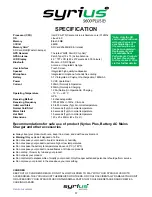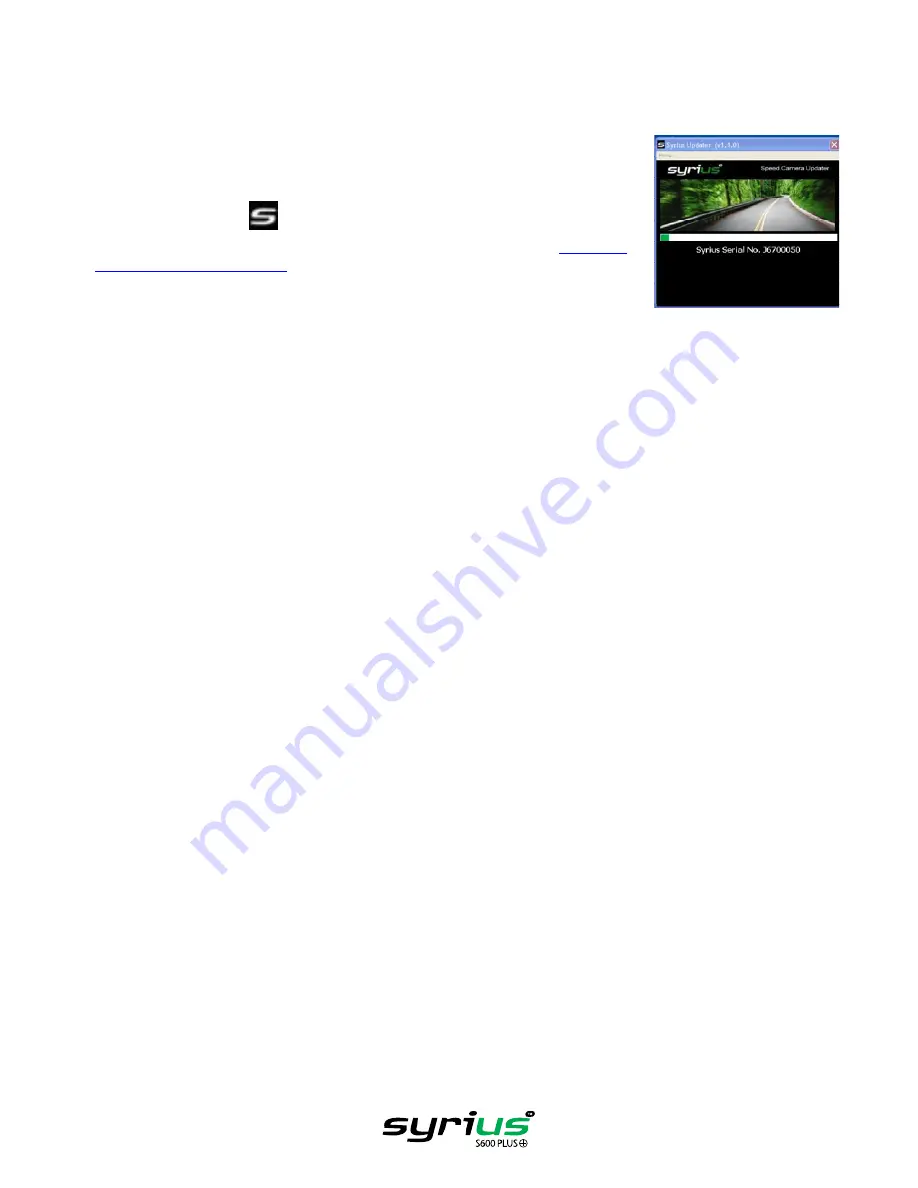
55
Return to contents
4.
Is the USB cable supplied with the Syrius Plus connected correctly?
Please make sure the USB lead has a secure connection to the PC and is fully plugged in. Ensure the smaller connector
is plugged into the USB socket on the underside of the unit. Only plug the USB lead into the Syrius Plus once you see the
‘Safety Information Screen’ after turning the Syrius ‘ON’.
5.
Have you installed the Syrius Plus download software onto your PC?
If you have not installed the download software you will not be able to perform a download
to your Syrius Plus. Once the software is installed there will be a new icon in your system
tray, which is located at the bottom right hand side of your desktop near the system clock.
The icon is similar to this
Please check to see if you have the latest version of the software by visiting http://www.
snooperneo.co.uk/software.cfm to check what software version you have, double left click
the Syrius Plus icon in your system tray, look at the top of the window that opens and you
will see the version number in brackets.
In this illustration the version number is (v1.1.0)
6.
Have you connected the computer to the internet?
The download software has to download a file directly from our server and this can only be done if an internet connection
is present. Therefore make sure that your PC is connected to the internet by either establishing a dial up connection or
signing in to your broadband internet account
before
you begin to download the database to your Syrius Plus.
7.
What version of Internet Explorer / Netscape Navigator are you using?
The software will only operate if you have Internet Explorer or Netscape Navigator 6 or above.
To check what version of Internet Explorer you have; open your browser, click on the
‘Help’
menu and select
‘About
Internet Explorer’
. This should now display what version you currently have installed. If you have a version older than 6
(e.g. 4.5), open your browser, click on
‘Tools’
and select
‘Windows Update’
. This will take you to the Microsoft website
where you can download the latest version of internet explorer.
To check what version of Netscape Navigator you have: open the browser, click on the
‘Help’
menu and select
‘About
Netscape Navigator’
.
SECTION B
This section is for supplying possible reasons and solutions to problems you may be experiencing whilst trying to down load
the database to your Syrius Plus. If after completing all the checks in Section A and you are still experiencing difficulty or
have received an error message please read through the following:
1.
ERROR MESSAGE: “Initialisation Error” or “Error 429: Active X Cannot Create Object”
If the Syrius Plus Updater program results in either of the above error messages and you are up to date with your
Windows Critical Updates and Service Packs then you may need to install Windows Script 5.6 for Windows 2000 and XP
from Microsoft which isn’t included in the Windows Update Website.
Open up your internet browser and go to the Microsoft website. Type ‘Windows Script 5.6’ in the search field located in
the top right hand corner of the page. The first result will provide a link that will allow you to download the software patch.
Once downloaded you will need to install it.
2.
ERROR MESSAGE – ‘The device has not been enabled yet.’
Please refer to Step 1 in section A for further details.
Summary of Contents for syrius s600 plus
Page 1: ...Developed by Mapping by...