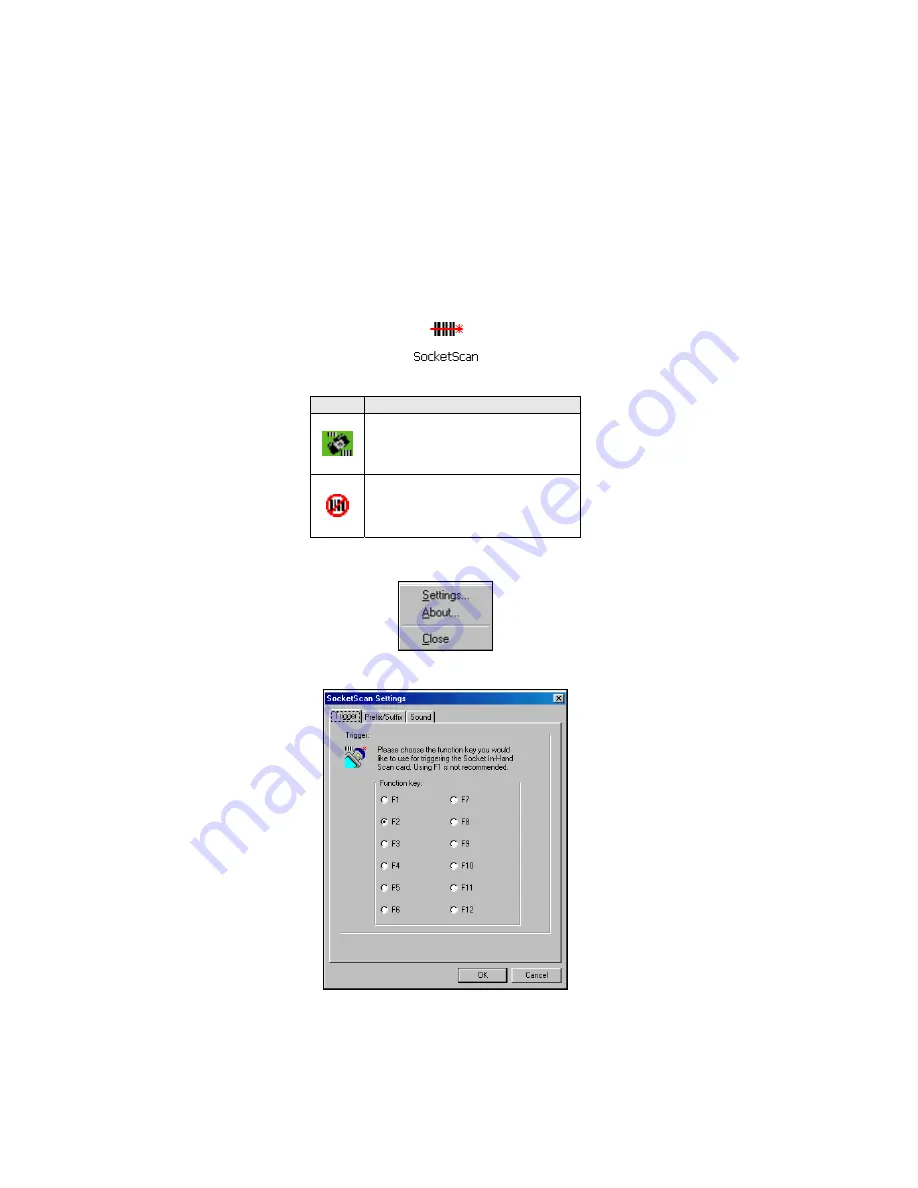
STEP 5: Assign a Trigger Button
Note: If SocketScan is not running yet, then pressing the assigned trigger
button is a quick way to launch SocketScan. Pressing the trigger button will
activate the 2DSC only when SocketScan is open.
1.
Start SocketScan. Click
Start |
Programs |
SocketScan
.
2.
Either of two icons will appear in the task tray.
Icon
Meaning.
2D Scan Car detected
SocketScan detects the scanner
and is ready to scan.
No scanner detected
No scanner detected. The
scanner is either missing or
improperly inserted.
3.
Right-click on the 2DSC icon. In the pop-up menu, click
Settings…
4.
In the next screen, select a function key for the trigger button. Click
OK
.
Important!
Be careful not to
pick a key used
by another
program!
24















































