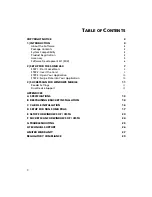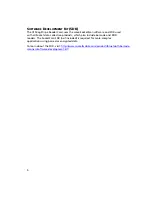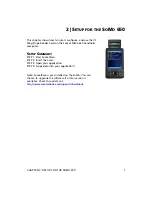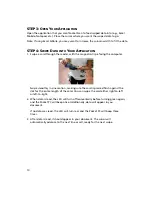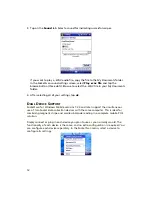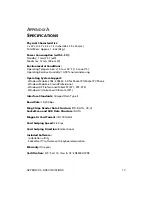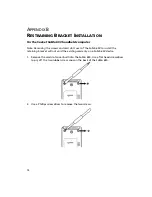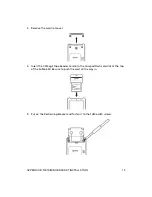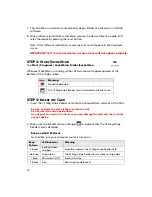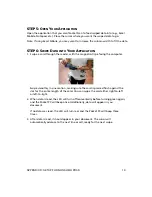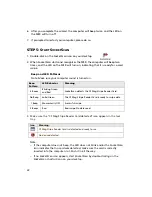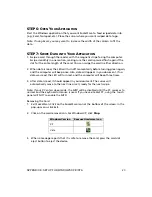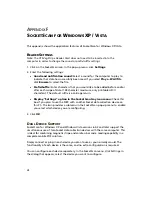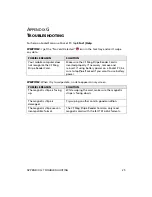10
STEP
3:
O
PEN
Y
OUR
A
PPLICATION
Open the application that you want SocketScan to feed swiped data into (e.g., Excel
Mobile, Notepad, etc.). Place the cursor where you want the swiped data to go.
Note: If using Excel Mobile, you may want to increase the column width to fit the data.
STEP
4:
S
WIPE
D
ATA INTO
Y
OUR
A
PPLICATION
1.
Swipe a card through the reader, with the magnetic stripe facing the computer.
Swipe smoothly in one motion, making sure the card is pressed flush against the
slot for the entire length of the card. You can swipe the card either right-to-left
or left-to-right.
2.
When data is read, the LED will turn off momentarily before turning green again,
and the Pocket PC will beep once. Additionally, data will appear in you
document.
If no data was read, the LED will turn red, and the Pocket PC will beep three
times.
3.
After data is read, it should appear in your document. The cursor will
automatically advance to the next line or cell, ready for the next swipe.