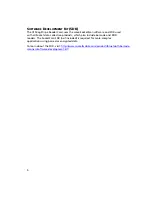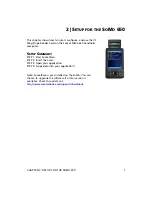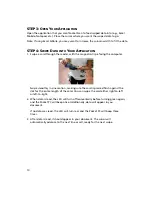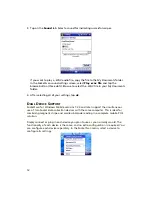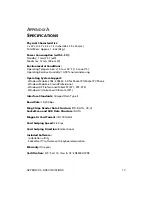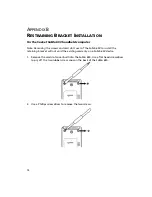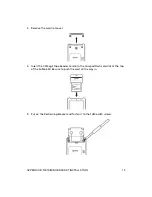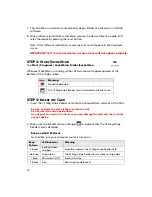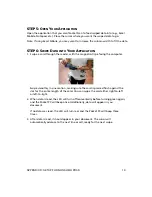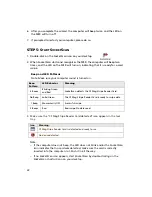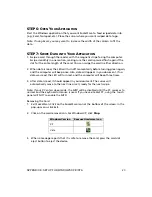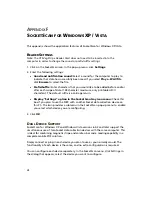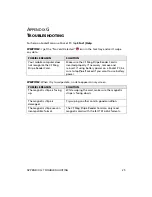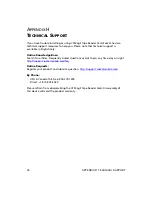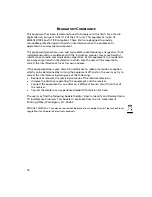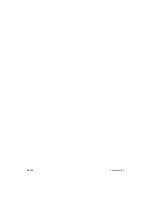20
A
PPENDIX
E
S
ETUP FOR
W
INDOWS
XP
/
V
ISTA
This chapter shows how to set up and use the CF Mag Stripe Reader Card for use
with a computer running any of the following operating systems:
•
Windows XP Professional/Tablet PC (SP1, SP2, SP3)
•
Windows Vista Business/Ultimate (SP1)
STEP
1:
U
NINSTALL
O
THER
S
CANNING
S
OFTWARE
Uninstall any bar code scanning software already in your computer, including
previous versions of SocketScan.
1.
Make sure the bar code scanning software is not running, and remove the CF
Mag Stripe Reader Card from your computer.
2.
Click
Start | Control Panel
. For Windows Vista, click
Programs and Features
.
For Windows XP, click
Add or Remove Programs
.
3.
Use the utility to uninstall the program.
STEP
2:
I
NSTALL
S
OCKET
S
CAN
S
OFTWARE
1.
Make sure you are logged into an administrative account.
2.
Insert the
SocketScan Installation CD
into your computer.
3.
Use
My Computer
or
Windows Explorer
to access your CD-ROM drive. In the
CD, click on SETUP.EXE.
4.
The SocketScan Setup Center will appear in your web browser. Read the first
page and click
Installation
in the left margin.
5.
In the SocketScan Installation page, scroll down to the Windows XP and Windows
Vista section. Click on the
Install
link there.
6.
Your web browser will present a series of dialogs.
Internet Explorer:
•
In the File Download –Security Warning dialog, click
Run
.
•
In the second warning dialog, click
Run
.
Firefox:
•
In the file opening dialog, click
Save File
.
•
In the Downloads list, next to SocketScanCE.exe, click
Open
.