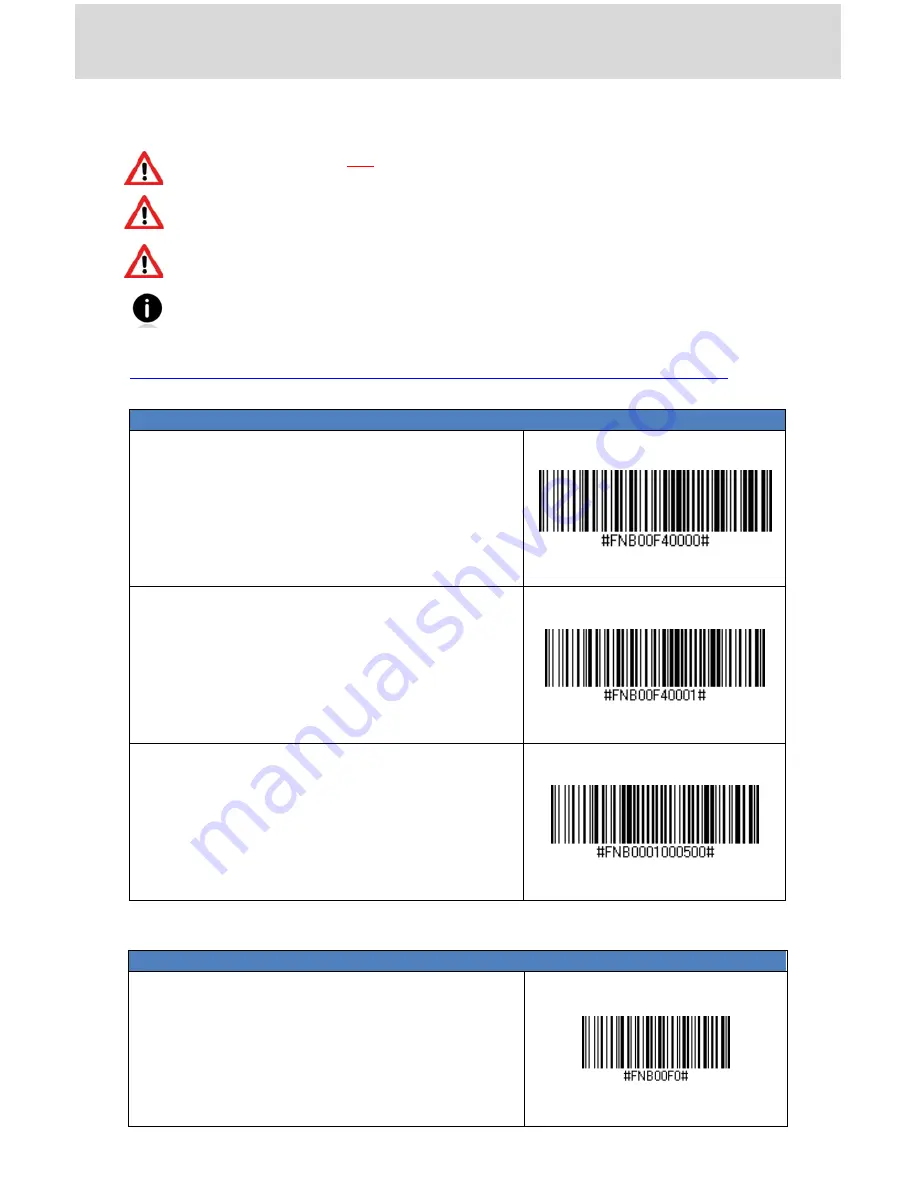
11
COMMAND BARCODES
Print out and scan command barcode(s) to quickly configure the CHS.
Make sure the CHS is not connected to a host computer or device before
scanning a command barcode!
Print out sheet before scanning, do not scan barcodes onscreen!
To use the CHS on multiple hosts, perform the unpair sequence. For
instructions, see page 4.
By default, the CHS is in HID mode as a Keyboard device.
For a complete set of command barcodes, please download the Command Barcodes Sheet:
http://www.socketmobile.com/pdf/data-collection/command-barcodes-sheet-v3.pdf
Bluetooth
Connection Modes
SPP Mode
Changes the CHS to Serial Port Profile (SPP)
mode.
Required for BlackBerry, optional for
Windows and Android.
HID-Keyboard
(default)
Configures the CHS to Human Interface
Device (HID) mode as a Keyboard class device.
Required for Apple iOS, Mac OS.
HID-Peripheral
Changes a CHS to HID mode as a Peripheral
class device.
Optional for Windows and Android.
Factory Defaults
Factory Reset
Configures the CHS to revert all settings to
factory defaults. The CHS will power off after
scanning this barcode.






























