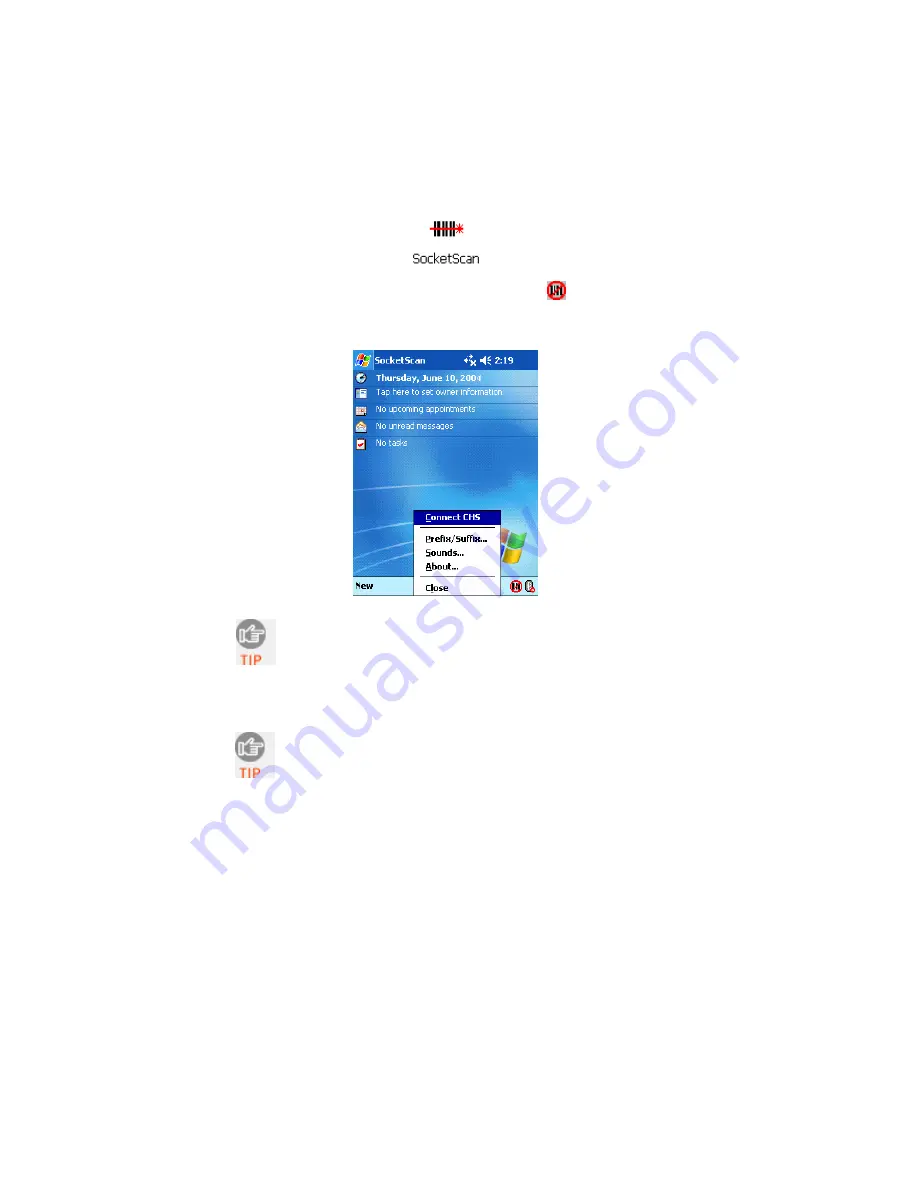
3.
Start SocketScan. Tap
Start | Programs | SocketScan
.
4.
The SocketScan icon should appear in the task tray
(visible in the
Today screen), indicating that your device is not currently connected to
the CHS. Tap on the icon. In the pop-up menu, select
Connect CHS
.
Your Pocket PC cannot connect to the CHS if another device
is assigned as the favorite/default Bluetooth serial device. If
needed, remove any such settings.
•
If using the Socket SDIO or CF card, from the Bluetooth
Devices folder, tap
Tools | My Favorites |
COM Ports
tab.
If the
Connect CHS
option does not appear, use the Socket
CHS configuration utility to enable SocketScan for use with
the CHS. See Step 5: Configure Scanner Settings.
5.
Your Pocket PC will begin searching for
Bluetooth
enabled devices in
range. After it finishes searching, select the CHS from the list of
discovered devices. The screen will vary depending on which
Bluetooth
hardware you are using on your Pocket PC.
18
















































