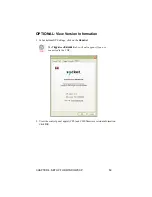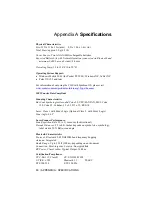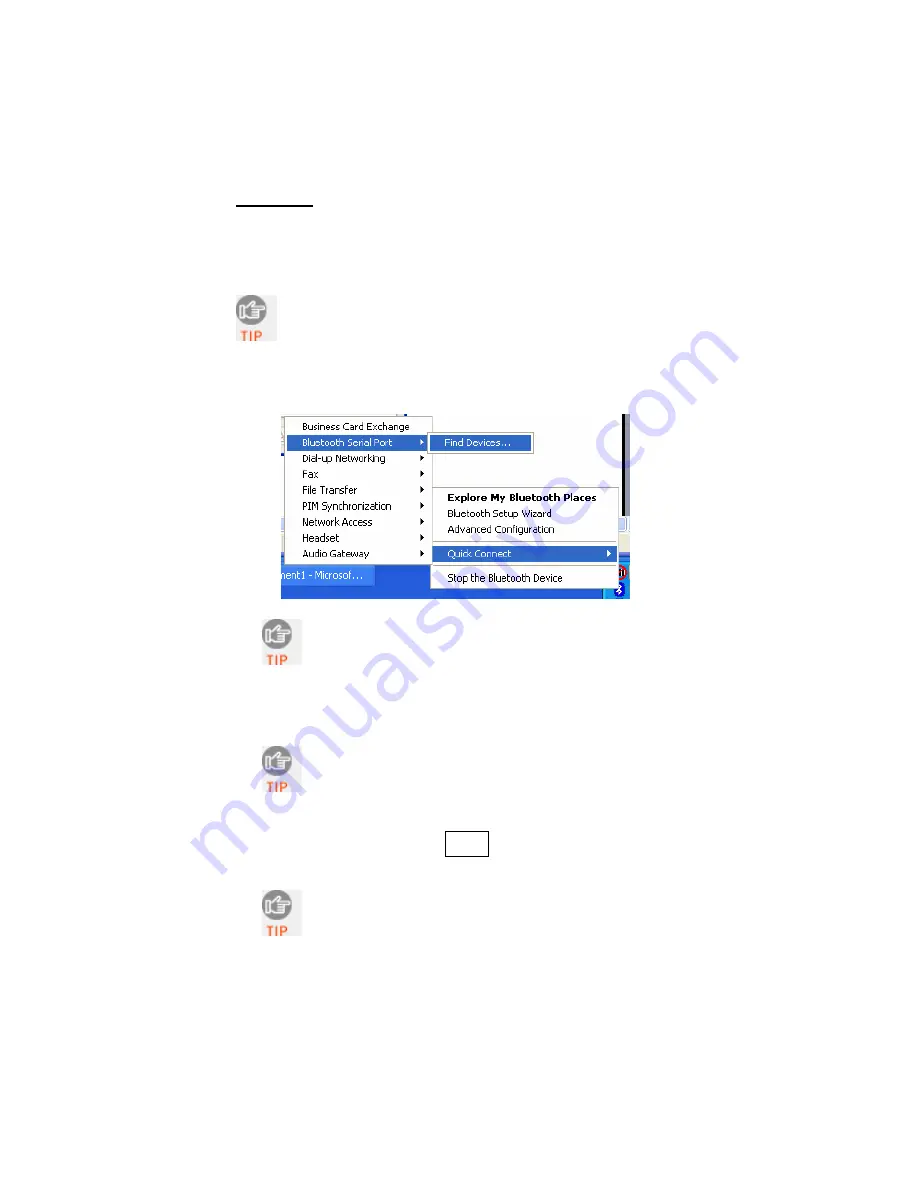
WIDCOMM
:
To determine if your computer uses a WIDCOMM Bluetooth stack,
check the stack version in your
Bluetooth
software. Refer to the
documentation for your
Bluetooth
hardware/software for instructions on
discovering and connecting to the CHS.
Many Bluetooth USB adapters use the WIDCOMM stack.
Although the name may be different, the Bluetooth manager
screen will resemble the one shown below.
•
Perform a Quick Connect to a
Bluetooth
Serial Port. Click on the
Bluetooth
icon in the task tray. In the pop-up menu, click
Quick Connect | Bluetooth Serial Port | Find Devices
.
It is essential to connect to the CHS via Quick Connect
because this sets the CHS as your default Bluetooth serial
device.
•
During the device discovery, the Cordless Hand Scanner will appear
as
Socket
CHS [xxxxxx]
The characters in brackets are the last 6 characters of the
scanner’s Bluetooth MAC address. If multiple Cordless
Hand Scanners were detected, identify yours by checking
the MAC address printed on a label under the batteries.
•
If a passkey is requested, enter
1234
. To indicate the connection,
the CHS will beep once.
By default, the Bluetooth software will ask you for the
passkey each time you connect. To stop the automatic
prompts, under Advanced Configuration, disable the
Secure Connection requirement for both the Local Service
and Client Application, then unpair the devices. Refer to
the documentation for your Bluetooth hardware/software.
CHAPTER 4: SETUP FOR WINDOWS XP
45