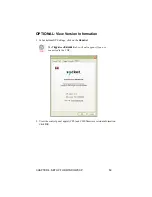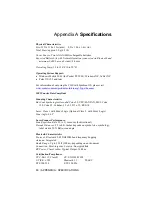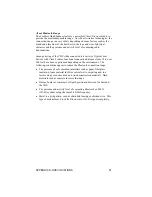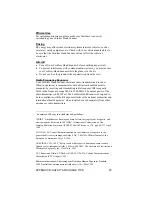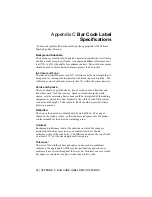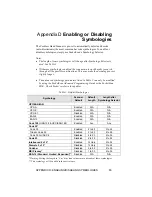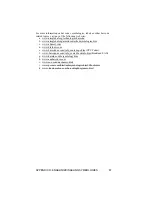STEP 7: Scan Data into Your Application
1.
Start the Windows application that you want to receive the data (e.g.,
Excel, Notepad, etc.). Make sure a document or spreadsheet is open.
2.
Press the trigger button and scan the code. For example, try this bar
code:
When data is read and transmitted to the host, the laser will turn off.
Depending on the settings you chose in the SocketScanXP settings, the
scanner may beep and/or the LED may flash green.
If the Scanner fails to read data within a few seconds, the laser will turn
off, and you must try again.
52