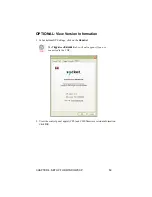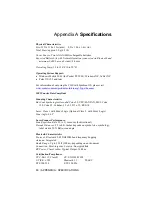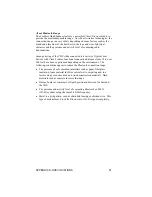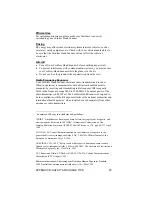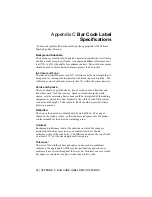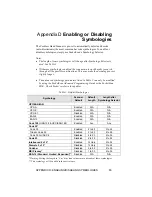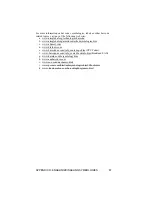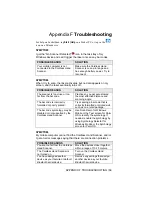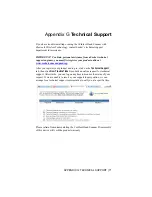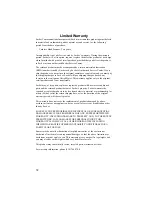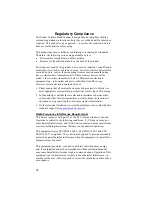Appendix A
Specifications
Physical Characteristics
Size
: 125l x 31h x 35w (mm) 4.9l x 1.2h x 1.4w (in.)
Total Mass
: approx. 90 g (0.2 lb)
Power Source
: Two AAA NiMH rechargeable batteries
Expected Battery Life with Normal Operation (connected via Bluetooth and
minimum 2,000 bar code scans
): 8 hours
Operating Temp
: 32 to 120°F (0 to 50°C)
Operating System Support:
•
Windows Mobile 2003 (for Pocket PC 2003), Windows XP, Tablet XP
•
Palm OS v5.2 and later
For information about using the CHS with Symbian OS, please visit:
www.socketcom.com/product/cordless.asp?Type=Scanner
2005 Sunrise Date Compliant
Scanning Characteristics
Bar Code Symbologies Decoded
: Code 39, UPC/EAN/JAN, MSI, Code
128, Code 93, Codabar, I 2 of 5, D 2 of 5, RSS-14
Laser
: Class 1 with Fuzzy Logic (Optional Class 2 with Fuzzy Logic)
Scan Angle
: 46.5°
Laser Scanner Performance
:
Scan Repetition Rate
: 50 (± 3) scans/sec (bi-directional)
Decode Distances
: 2.2 to 40+ inches depends on symbol size, symbology,
label media, W-N Ratio, scan angle
Bluetooth Characteristics
Protocol
:
Bluetooth
2.45 GHz ISM band frequency hopping
Antenna
: Integrated
Radio Range
: Up to 330 ft (100 m), depending on environment
Connection
: Point-to-point
Security
: Encrypted link
RF Power
: Class 1 radio; Typical Output: 14 dbm
Certification/Compliance
FCC
: Part 15, Class B
CE
: EN55024:1998
C-TICK
: s.182
Bluetooth
1.1
TELEC
ETS 300 328
ETS 300 826
60 | APPENDIX A: SPECIFICATIONS