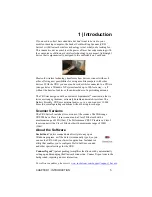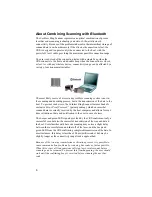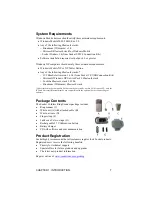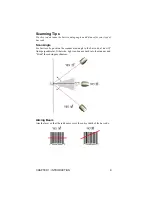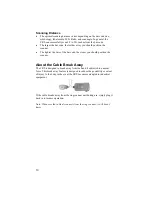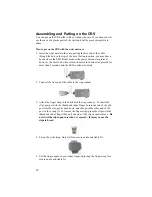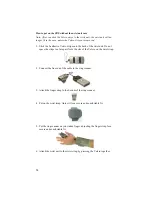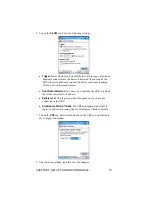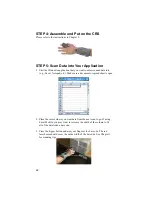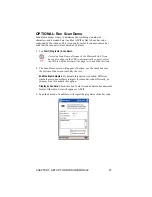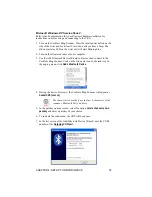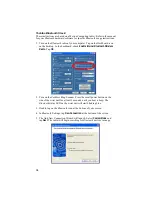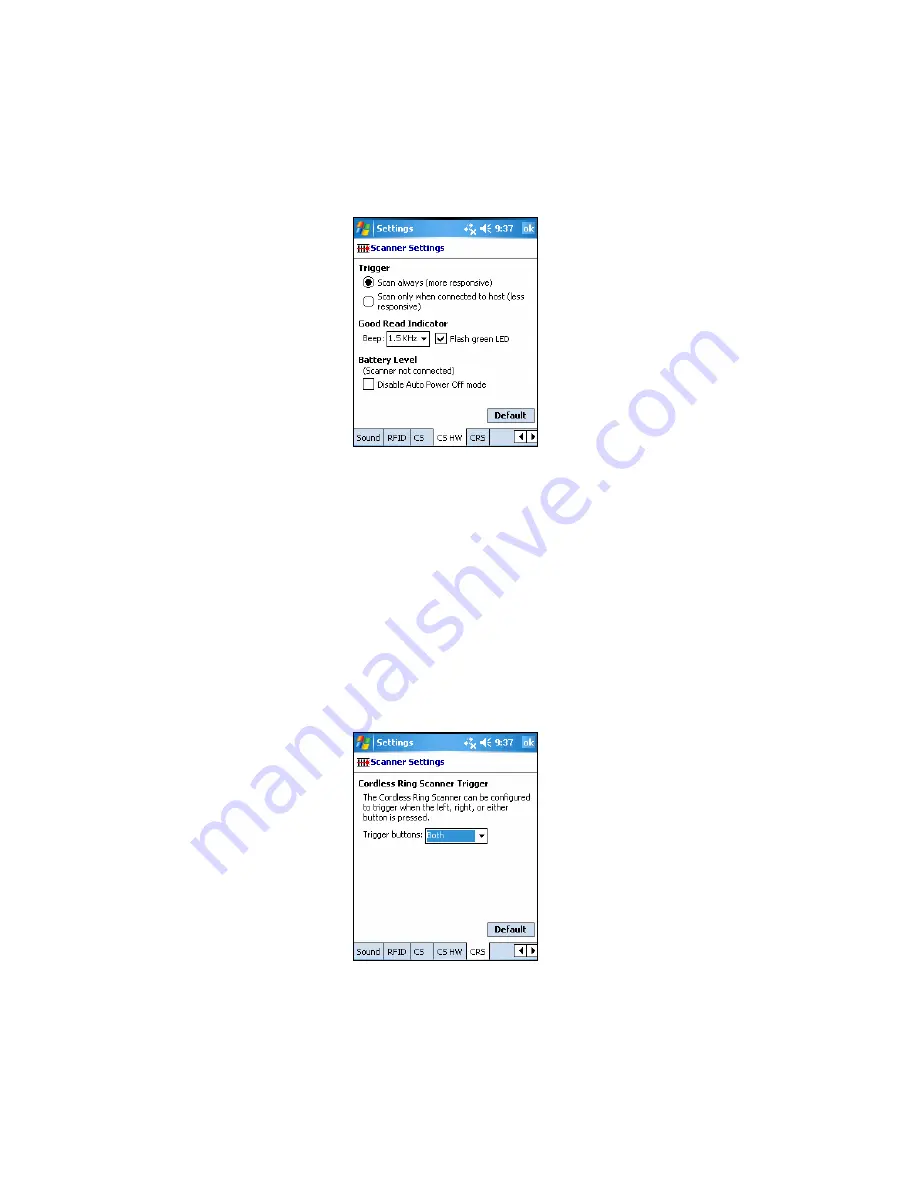
6.
Tap on the
CS HW
tab.
Enter the following settings:
•
Trigger
: Select whether you would like the CRS to scan only when a
Bluetooth
connection to the device is detected. If you require the
CRS to detect a
Bluetooth
connection before each scan, scanning
will be a few milliseconds slower.
•
Good Read Indicator:
Select how you would like the CRS to indicate
that it has successfully read data.
•
Battery Level
: No progress bar should appear since you are not
connected to the CRS.
•
Disable Auto Power Off mode
: The CRS automatically shuts off if
there is no
Bluetooth
connection for 20 minutes. Check to disable.
7.
Tap on the
CRS
tab. Select which button on the CRS you would like to
use to trigger the scanner.
8.
After entering settings, tap
ok
to save the changes.
CHAPTER 3: SETUP FOR WINDOWS MOBILE
19