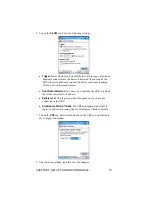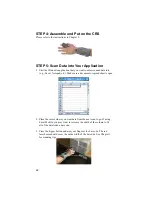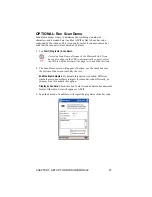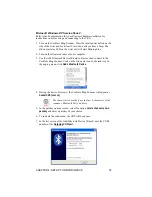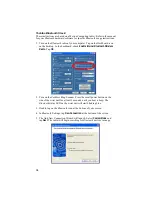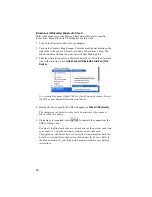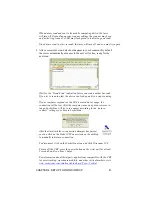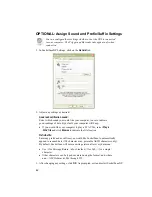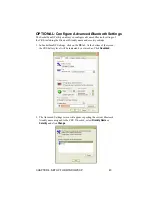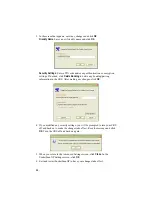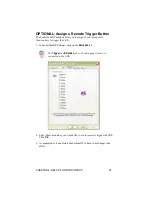STEP 2: Configure Bluetooth Settings
Skip this step if you installed and want to use Connect!Agent
, which
automatically configures the
Bluetooth
settings. Connect!Agent works only
with the Socket (IVT) and Microsoft stacks.
Bluetooth
configuration is only needed the first time you connect the CRS
to your computer. The configuration method varies depending on which
Bluetooth
stack your computer has.
**SocketScan supports a generic
Bluetooth
COM port and may be able to
connect to
Bluetooth
stacks on host mobile computers other than those
listed.
Socket Connection Kit with IVT BlueSoleil software (CF or
USB)
:
1.
Turn on the Cordless Ring Scanner. Press the small power button on the
side of the wrist unit for at least 2 seconds, until you hear a beep. The
Bluetooth
status LED on the wrist unit will start blinking blue.
2.
Insert the Socket card into your computer, using a CF-to-PC Card
adapter, or insert the Class 1 USB Adapter into the USB port.
3.
Start BlueSoleil. Click on the BlueSoleil icon on your desktop, or click
Start | All Programs | IVT BlueSoleil | BlueSoleil
.
4.
Click
My Bluetooth | Security
. Check the box
Set Default Passkey
and
enter the default PIN
1234
in the field below.
CHAPTER 4: SETUP FOR WINDOWS XP
31