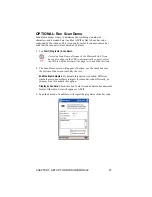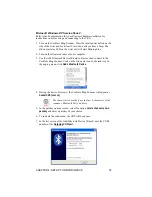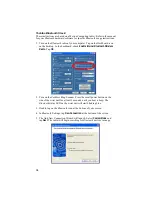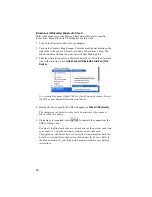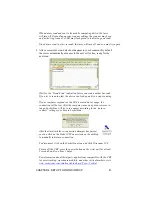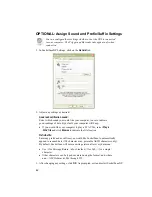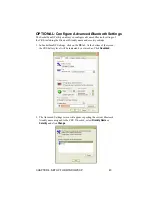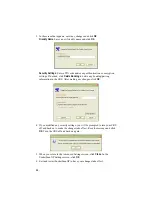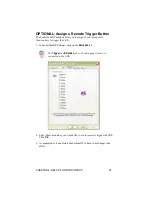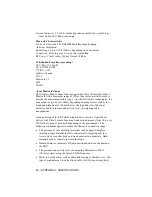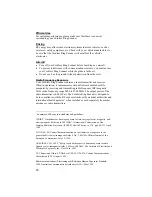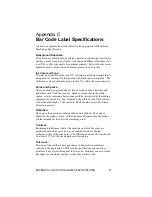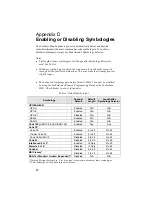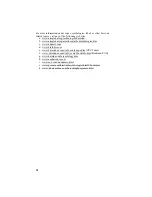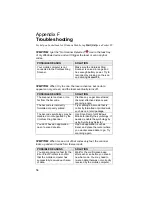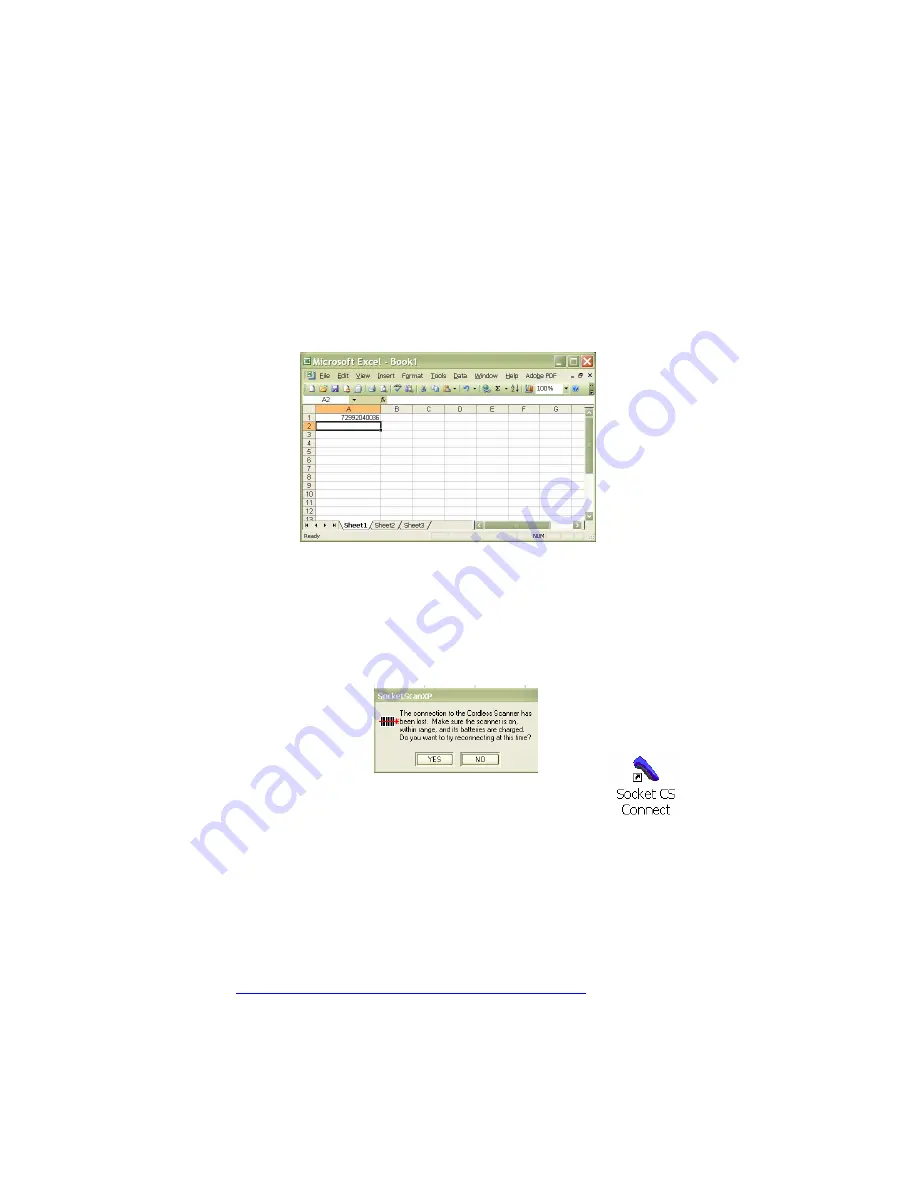
When data is read and sent to the mobile computing device, the laser
will turn off. Depending on your scanner settings, the scanner may beep
and/or the ring scanner’s LED may flash green to indicate a good read.
If no data is read in a few seconds, the laser will turn off, and you must try again.
4.
After a successful scan, data should appear in your document. By default,
the cursor automatically advances to the next cell or line, ready for the
next scan.
Wait for the “Good Scan” indication before you scan another bar code.
If you try to scan too fast, the device can lock up until you stop scanning.
If your computer suspends or the CRS is moved out of range, the
connection will be lost. After the computer turns on again or returns in
range, SocketScan will try to re-connect according to the “auto re-
connect” settings you chose in SocketScan.
After the time limit for re-connection attempts has passed,
you can click on the Socket CS Connect icon on the desktop
to manually initiate re-connection.
To disconnect, click on the SocketScan icon and click Disconnect CS.
To turn off the CRS, press the power button on the wrist unit for at least
2 seconds, until you hear 2 beeps.
For information about third-party applications compatible with the CRS
for asset tracking, warehouse mobility, and other vertical markets, visit:
www.socketcom.com/solutions/default.asp?Type=Vertical
CHAPTER 4: SETUP FOR WINDOWS XP
41