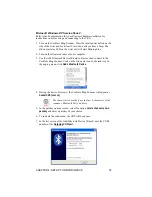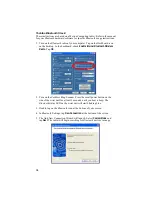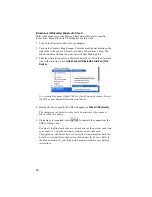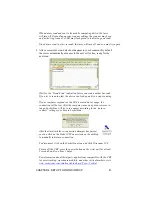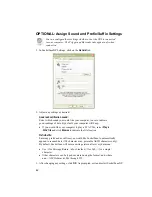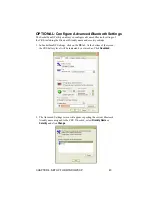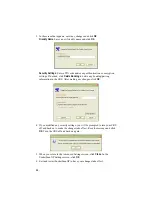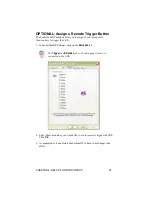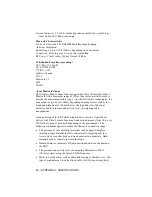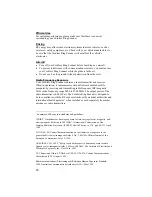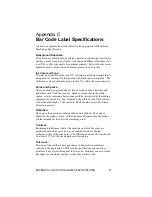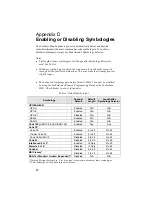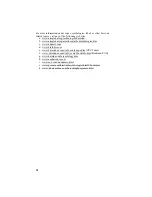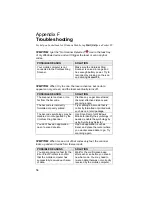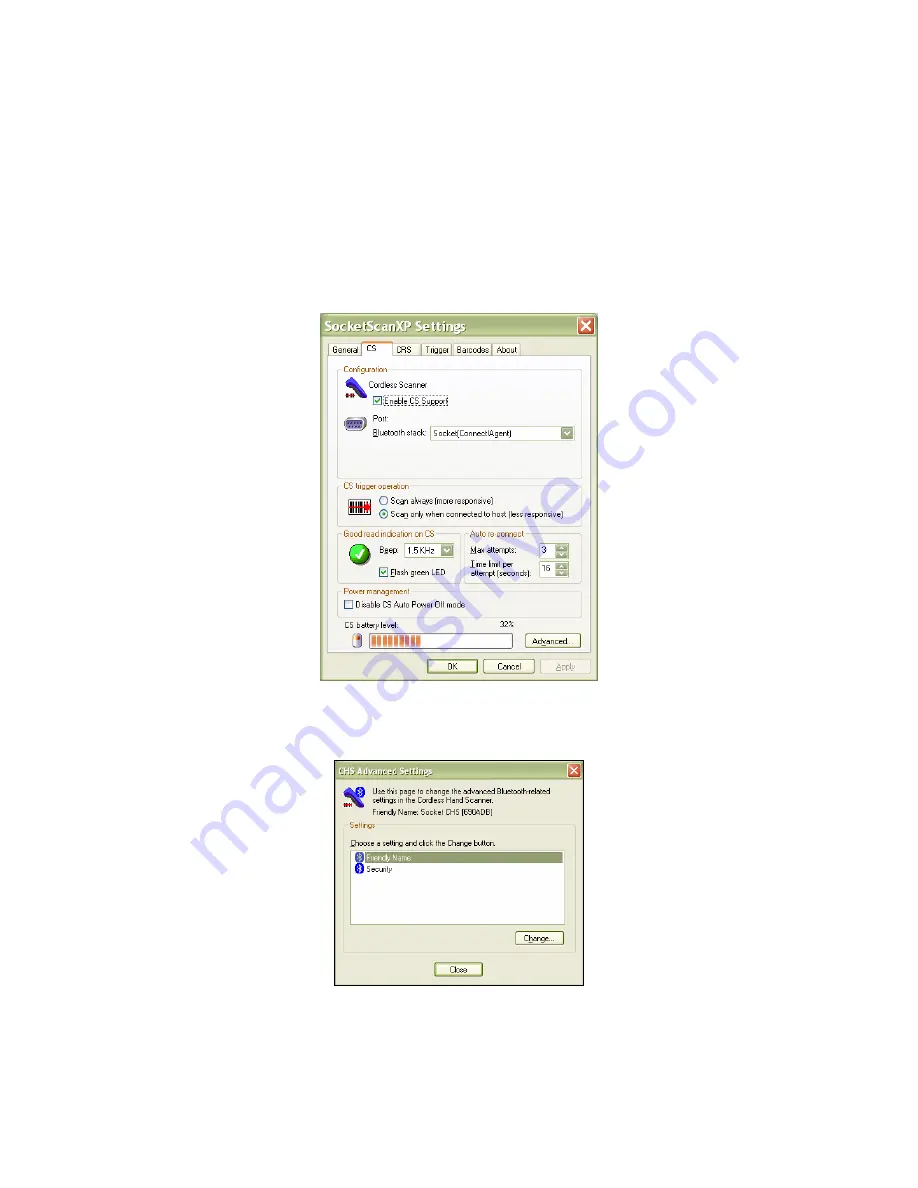
OPTIONAL: Configure Advanced Bluetooth Settings
The SocketScanXP utility enables you configure advanced
Bluetooth
settings of
the CRS, including the
Bluetooth
friendly name and security settings.
1.
In SocketScanXP Settings, click on the
CS
tab. At the bottom of the screen,
the CRS battery level will be indicated by a status bar. Click
Advanced
.
2.
The Advanced Settings screen will appear, reporting the current
Bluetooth
friendly name assigned to the CRS. If desired, select
Friendly Name
or
Security
and click
Change
.
CHAPTER 4: SETUP FOR WINDOWS XP
43