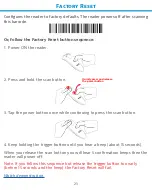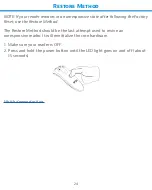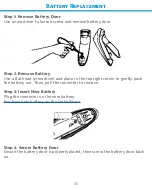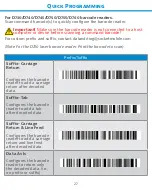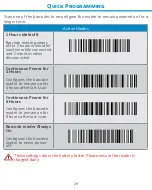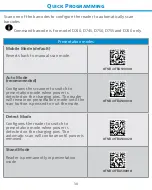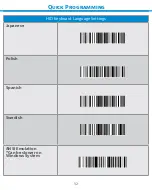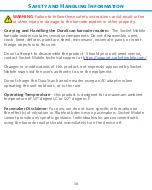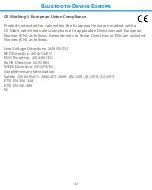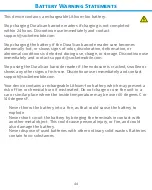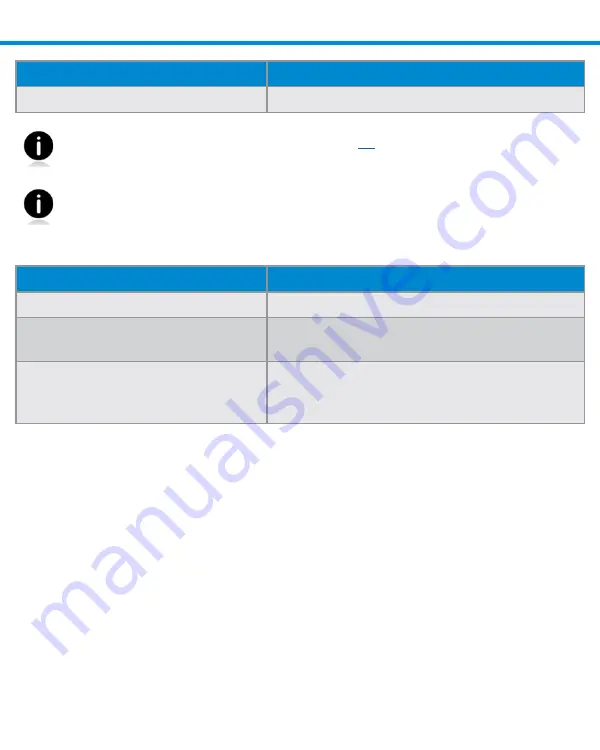
Status Indicators
36
Vibrate
Meaning
Vibrate
Data successfully scanned.
Command Barcodes are available on page
28
to modify beep and vibrate
settings.
If you are using a reader-enabled application, typically the application
provides settings for beep, and vibrate settings.
Configuration Settings
Time after powering on Reader
Bluetooth mode
0-5 minutes
Discoverable and connectable
5 minutes
If connection is not made, reader powers
off
2 hours
If your reader is connected but not used
it will power off in 2 hours. When trigger
button is pressed the timer is reset.