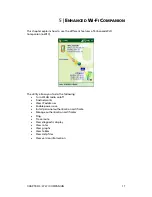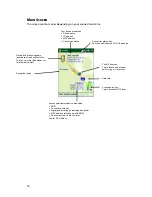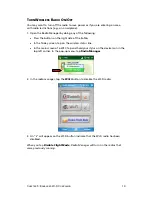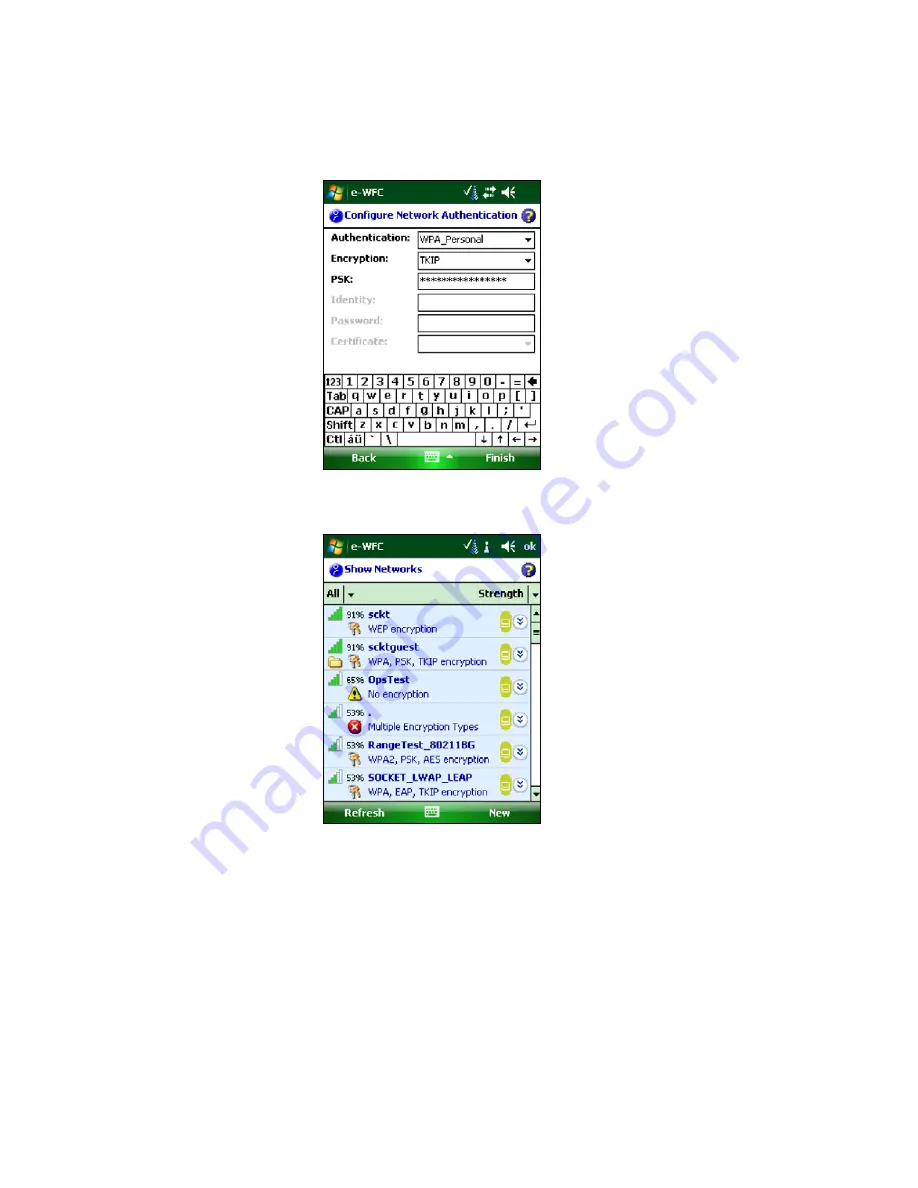
8.
Enter additional settings for your access point. If you chose an access
point from the list, some of the fields will be automatically filled. The
fields will vary depending on the selections you make.
9.
In the last screen, tap
Finish
. Your device will automatically try to
connect to the access point.
In Wi-Fi Finder, the listing for your access point will show a folder icon
on the left side to indicate that a profile has been saved for it.
C
HAPTER
4:
C
ONNECTING TO AN
A
CCESS
P
OINT
15