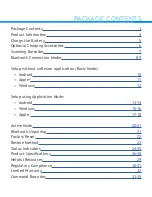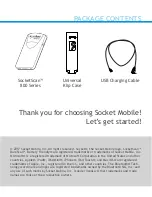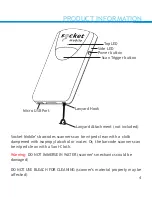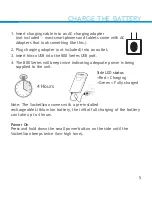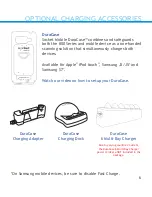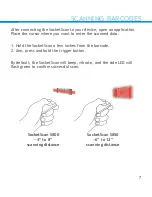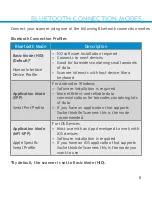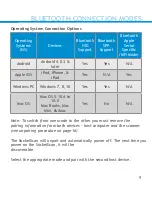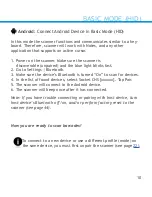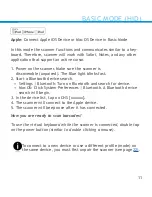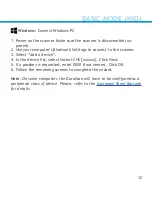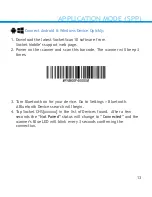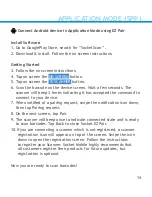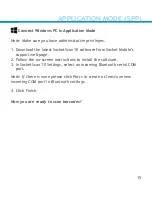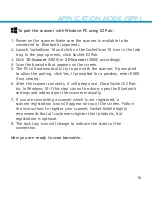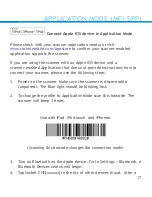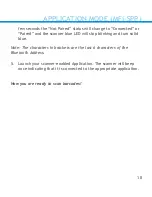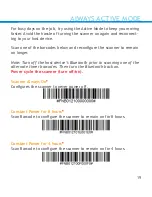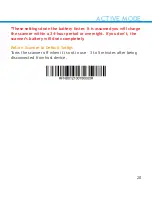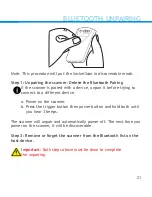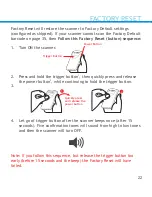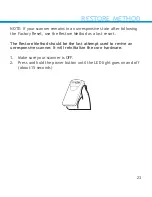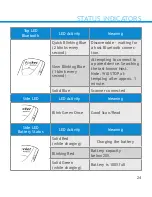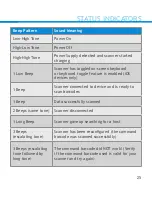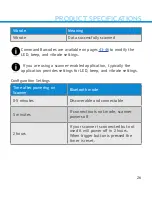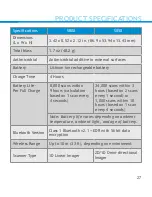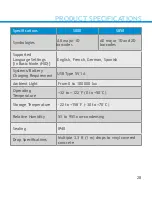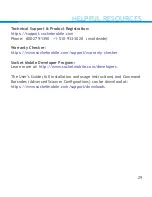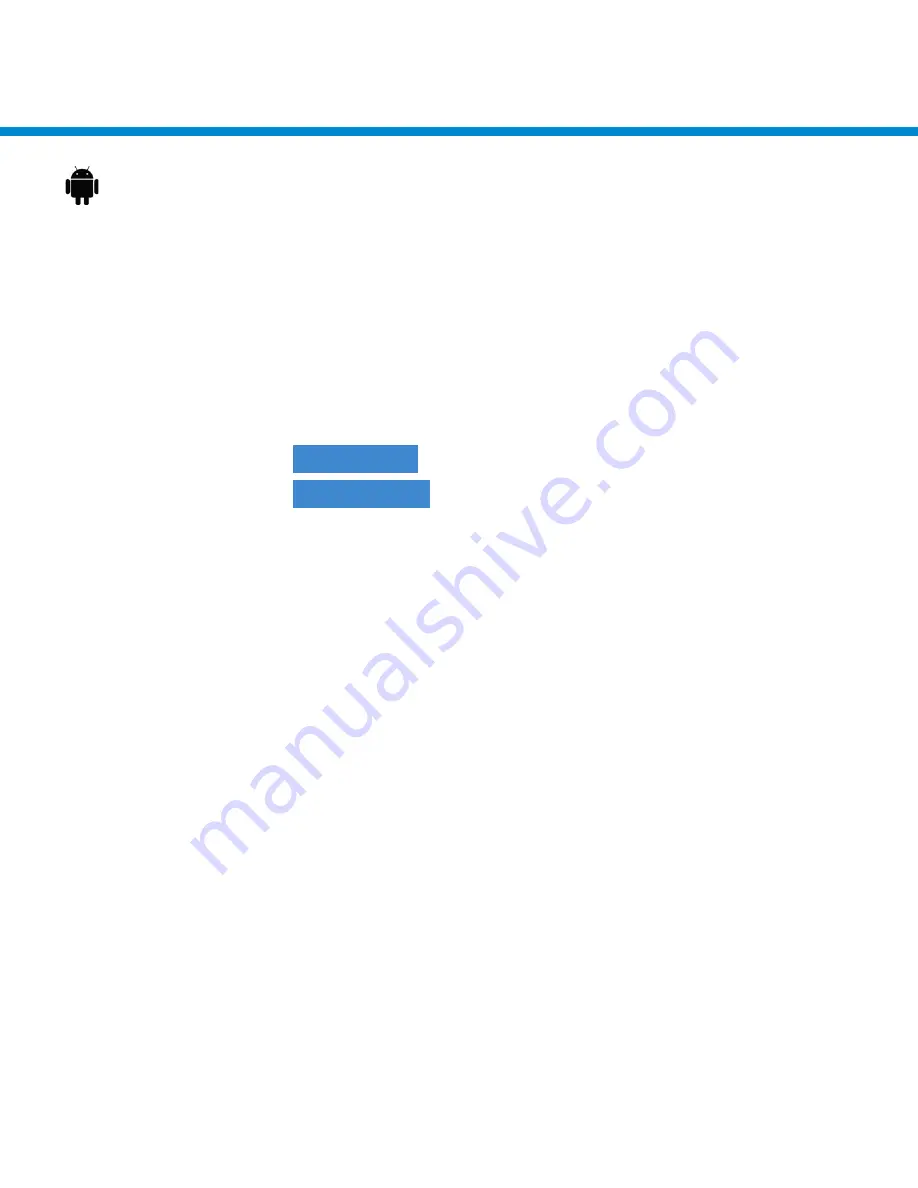
APPLICATION MODE (SPP)
APPLICATION MODE (SPP)
14
Connect Android device in Application Mode using EZ Pair
Install Software
1. Go to GooglePlay Store, search for “SocketScan ”.
2. Download
&
install. Follow the on screen instructions.
Getting Started
3. Follow the on screen instructions.
4. Tap on screen the
ON SCREEN
button.
5. Tap on screen the
1D SCANNER
button.
6. Scan the barcode on the device screen. Wait a few seconds. The
scanner will beep 3 times indicating it has accepted the command to
connect to your device.
7. W
hen notified of a pairing request, swipe the notification icon down,
then tap Pairing request.
8. On the next screen, tap Pair.
9. The scanner will beep once to indicate connected state and is ready
to scan barcodes. Tap Back to close Socket EZ Pair.
10.If you are connecting a scanner which is not registered, a scanner
registration icon will appear on top of the screen. Swipe the icon
down to open the registration screen. Follow the instructions
to register your Scanner. Socket Mobile highly recommends that
all customers register their products for future updates, but
registration is optional.
Now you are ready to scan barcodes!