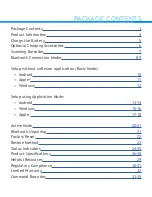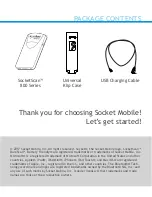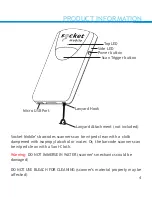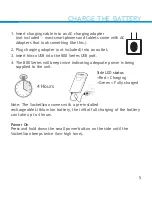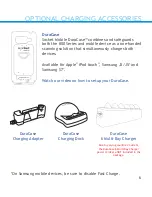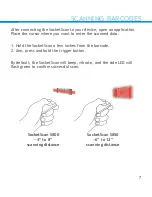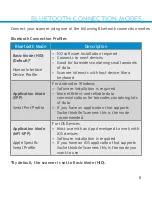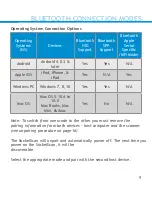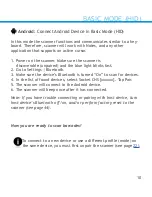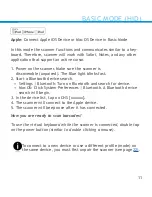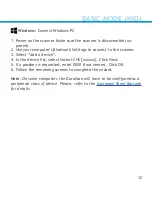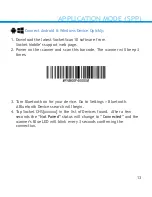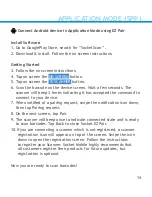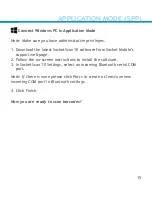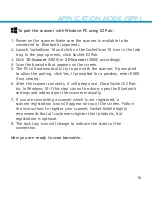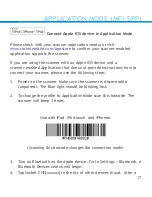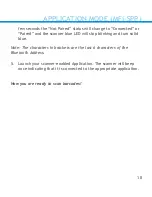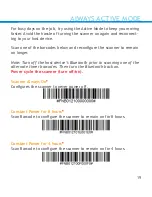Micro USB Port
Lanyard Hook
Lanyard Attachment (not included)
Top LED
Side LED
Power button
Scan Trigger button
Socket Mobile’s barcodes scanners can be wiped clean with a cloth
dampened with isopropyl alcohol or water. Or, the barcode scanners can
be wiped clean with a Sani-Cloth.
Warning:
DO NOT IMMERSE IN WATER (scanner’s mechanics could be
damaged)
DO NOT USE BLEACH FOR CLEANING (scanner’s material property may be
affected)
PRODUCT INFORMATION
CHARGE THE BATTERY
4