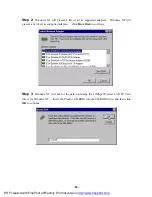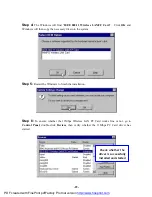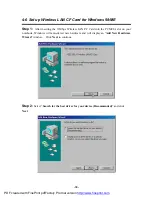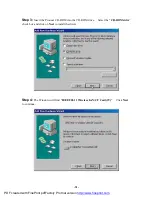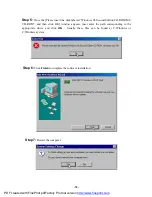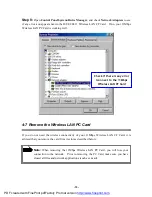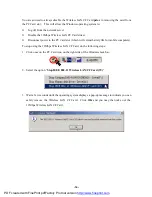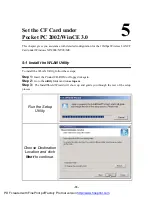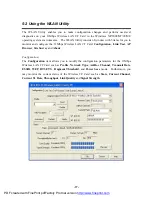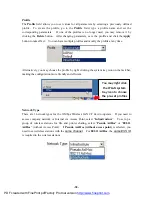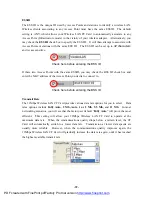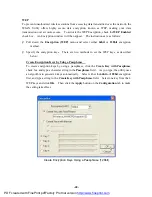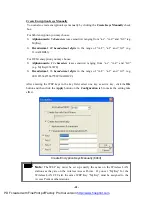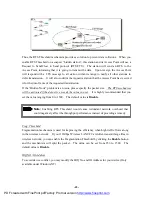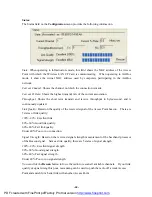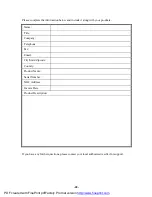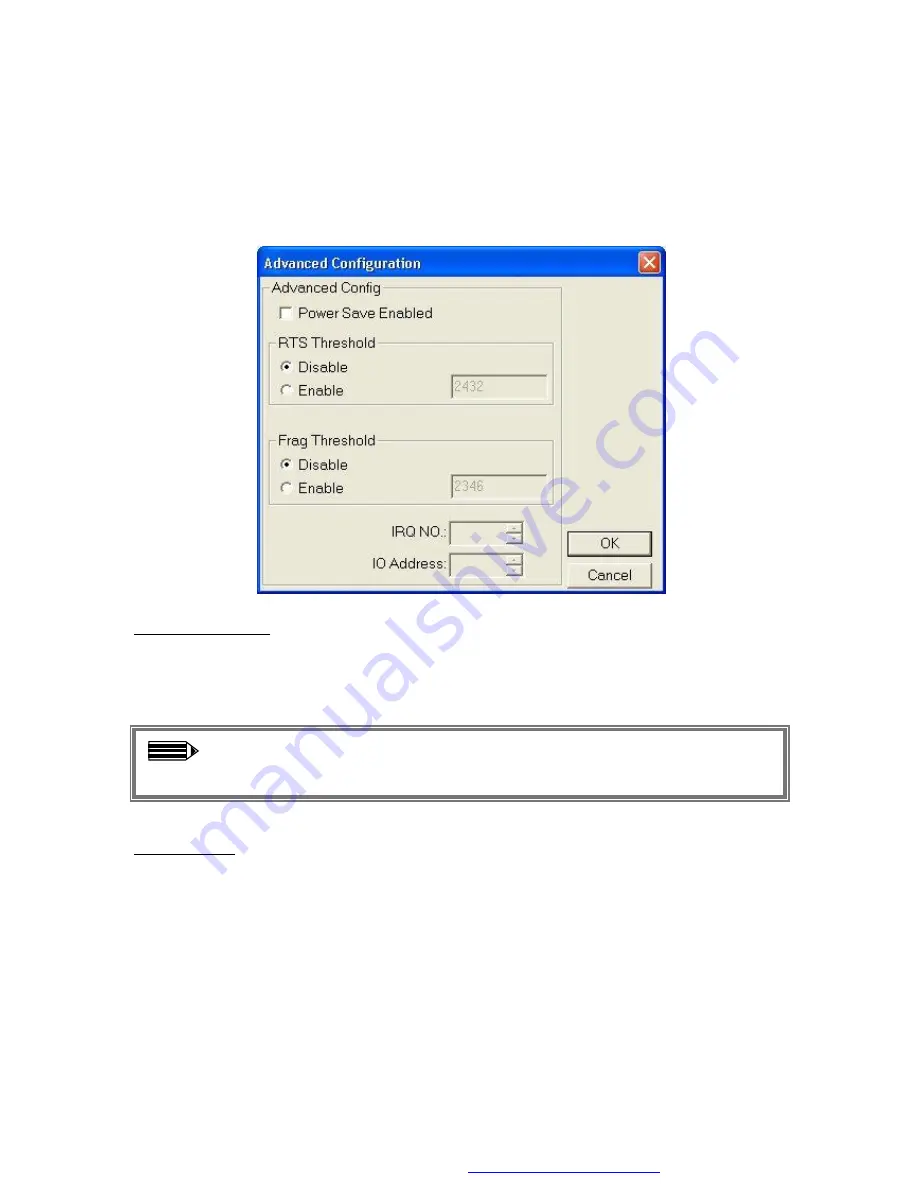
-42-
Advance
The WLAN Utility also offers the advanced configuration for user to set the 11Mbps Wireless
LAN CF Card under certain network environment. These advanced options include Power
Management, RTS/CTS and Fragmentation Threshold. To enable the advanced configuration,
go to the
Configuration
tab and click the
Advance
button.
Power Management
The Power Save option is designed to conserve battery life of you computer. When Power
Save is enabled, your 11Mbps Wireless LAN CF Card will go into sleep mode to minimize
power consumption.
Note:
When power saving mode is enabled, the Access Points you use need to
support power saving as well so that the communication can be established.
RTS Threshold
RTS Threshold is a mechanism implemented to prevent the “Hidden Node” problem. “Hidden
Node” is a situation in which two stations are within range of the same Access Point, but are not
within range of each other. The following figure illustrates an example of the “Hidden Node”
problem. Both stations (STA) are within range of the Access Point, however, they cannot hear
each other. Therefore, they are hidden nodes for each other. When a station starts data
transmission with the Access Point, it might not notice that the other station is already using the
wireless medium. When these two stations send data at the same time, they might collide when
arriving simultaneously at the Access Point. The collision will most certainly result in a loss of
messages for both stations.
PDF created with FinePrint pdfFactory Pro trial version
http://www.fineprint.com