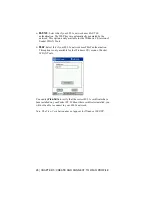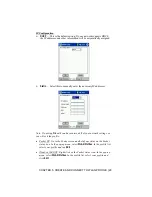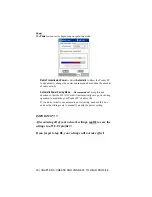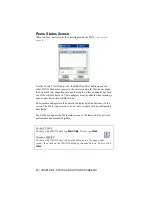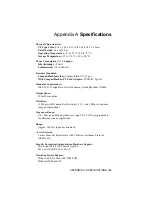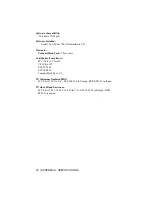CHAPTER 6: STATUS AND OPTIONS SCREENS
|
35
Chapter 6
Status and Options
Screens
Note: Skip this chapter if you want to use Wireless Zero Configuration
(WZC) for Windows XP and did not enable Socket WLAN Tools.
This chapter explains the Socket WLAN Tools status and options screens.
The Socket WLAN Tools includes several status screens that enable you to
monitor the activity of your WLAN Card. If you are in Infrastructure mode,
the Signal, Info, IP Status, Ping, and APs status screens will appear. If you
are in Ad-hoc mode, the Info, IP Status, and Peers status screens will
appear. The WLAN Tools Options screen enables you to modify special
options such as sounds and passwords.
Accessing the Status and Options Screens
Windows CE: From the Today screen, tap and hold your stylus on the
Socket status icon. In the pop-up menu, select
Status
or
Options
.
Windows 2000/XP: Right-click on the Socket status icon. In the pop-up
menu, select
Status
or
Options
.
Pocket PC 2002:
For help with WLAN Tools, tap
Start | Help
.
Windows 2000/XP:
For help with WLAN Tools, click on the Help icon in the upper right corner
of the WLAN Tools screen. The cursor should now appear with a question
mark. Click on the WLAN Tools page you need help on.
.