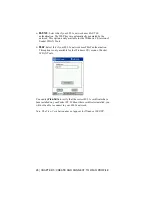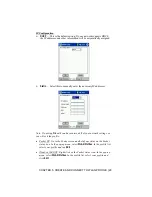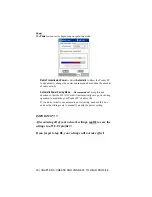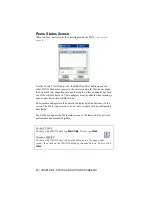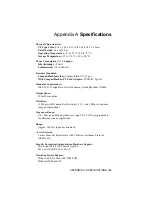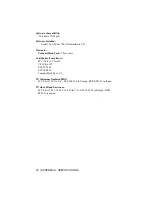36 | CHAPTER 6: STATUS AND OPTIONS SCREENS
Signal Status Screen
Use the
Signal
screen to view radio signal transmission strength from the
WLAN Card to the associated access point.
The
Signal
screen displays a real-time graph of the signal quality received
by the adapter. It also reports the number of times the adapter has roamed
between APs, the AP MAC Address, the network in-range status, and the
current data rate.
The
Missed Beacons
graph shows the quantity of beacons missed by the
receiving adapter. The fewer the missed beacons, the better the signal.
The
Txmit Retries
graph shows the quantity of data packets retransmitted by
the adapter. The fewer the transmit replies, the stronger the signal.
The
Signal
graph shows the Relative Signal Strength Indicator (RSSI) of the
signal transmitted between the access point and adapter.
If the LEDs to the right of the
Missed Beacons
,
Txmit Retries
, and
Signal
graphs are green, the access point association is good. If the LEDs are red,
you may want to associate with a different access point for a better signal.
Note: This screen only appears in the
Infrastructure
operating mode.
Pocket PC 2002:
For help with WLAN Tools, tap
Start | Help
. To exit, tap
Close
.
Windows 2000/XP:
For help with WLAN Tools, click on the Help icon in the upper right
corner, then click on the WLAN Tools page you need help on. To exit, click
Close
.