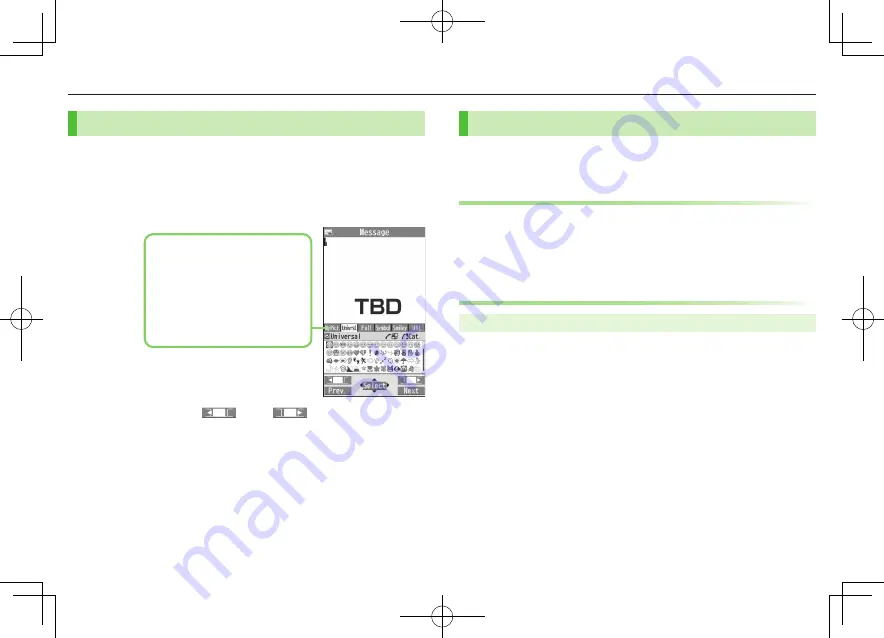
2-3
Universal Operations, etc.
Pictographs/Symbols/Smileys/URL
Pictographs do not appear in messages sent to incompatible SoftBank handsets
or e-mail addresses.
1
In text entry window,
G
List Log may appear first.
1
Only in S! Mail text entry window
2
Only for S! Mail
2
To toggle tabs:
A
[
]
/
S
[
]
3
X
z
to select a pictograph/symbol/smiley/URL
To close list:
K
My Pict.
1
: My Pictograms tab
Univrsl.
2
: Universal (cross-carrier)
pictographs tab
Full
: All pictographs tab
Symbol
: Symbols tab
Smiley
: Smileys tab
URL
: URLs tab
Templates
Insert templates (greetings, URLs, emoticons) or edit preinstalled
templates.
Inserting Templates
1
In text entry window, press and hold
G
Not available in number mode.
2
Select a category
7
Select a template
Editing Templates
Main Menu
4
Tools
4
Templates/Users Dic.
4
Templates
1
Select a category
2
Highlight a template
7
A
[Edit]
7
Edit template
■
Reset Edited Templates
>
After Step 1, (highlight a template
7
)
S
[Menu]
7
Reset this
or
Reset all
(
7
For
Reset all
, enter Phone Password)
7
YES
■
Manage Template Folders
>
In Step 1, highlight a category
7
S
[Menu]
7
Edit folder name
7
Edit
folder name
To reset folder name,
S
[Menu]
7
Reset name
7
YES
Summary of Contents for 001P
Page 1: ...English User Guide 001P ...
















































