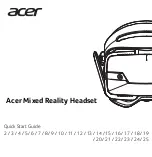60
Photo Camera
Capturing Photos
Capture JPEG images.
In Home Screen,
In application list,
(Camera)
Photo Viewfinder appears.
・If confirmation appears, follow onscreen instructions.
Frame subject on Display
・For people, focus automatically locks on detected face.
(Face AF)
Shutter clicks; photo is saved.
Photo Viewfinder Operations
Adjusting Brightness
In Photo Viewfinder, drag vertically for Brightness Scale
Adjusting Zoom
In Photo Viewfinder, drag horizontally for Zoom Slider
Locking Focus
In Photo Viewfinder, tap focus lock target
・Camera continuously focuses on moving subjects.
・To release shutter, tap the subject again.
Opening Captured Photo
After photo capture, tap preview thumbnail
・Press
to send captured photo via mail or set it as
Wallpaper.
Changing Image Size
In Photo Viewfinder,
Picture Size
Tap size
Changing Scene Setting
In Photo Viewfinder,
Scene
Tap scene
Using Self-timer
In Photo Viewfinder,
Self-timer
Tap time
・Tap
; shutter is released after specified time elapses.
Disabling Automatic Addition of Location
Information for Photos
When handset GPS function is active, Location Information
is added to captured photos automatically. (Location
Information is retained even after uploading photos to the
Internet.) To prevent this, follow these steps:
In Photo Viewfinder,
Save settings
Location information
Automatic addition
OFF
Opening Help
In Photo Viewfinder,
Help
Important Mobile Camera Usage Note
Mind your manners when using Camera.
Summary of Contents for 009SH Y
Page 1: ...009SH Y User Guide...
Page 2: ......
Page 6: ...4...
Page 20: ...18...
Page 34: ...32...
Page 48: ...46...
Page 61: ...59 Camera SoftBank 009SH Y Camera Photo Camera 60 Video Camera 61 Capturing 3D Images 62...
Page 65: ...63 Music Images SoftBank 009SH Y Music Images Music 64 Still Images Video 64...
Page 67: ...65 Connectivity SoftBank 009SH Y Connectivity Connecting to Wi Fi 66 Using Bluetooth 69...
Page 74: ...72...
Page 89: ...87 Appendix SoftBank 009SH Y Appendix Specifications 88 Customer Service 89...
Page 92: ...90...
Page 109: ......