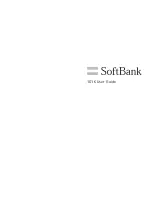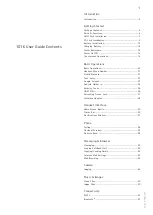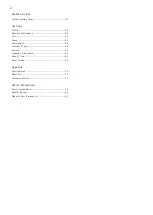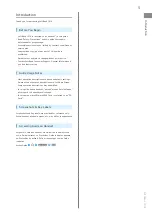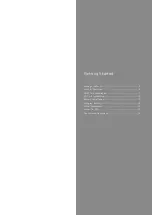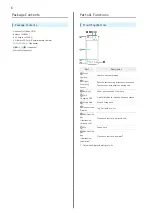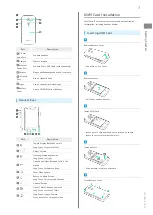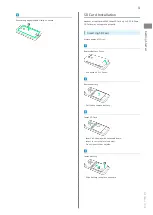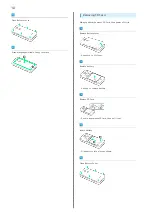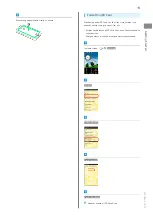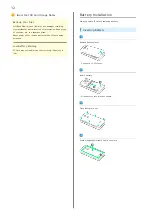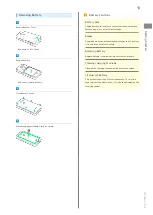Summary of Contents for 101K
Page 1: ...101K User Guide...
Page 2: ......
Page 6: ...4...
Page 19: ...17 Getting Started SoftBank 101K Pinch Spread Pinch Spread to zoom in or out on images etc...
Page 20: ...18...
Page 34: ...32...
Page 35: ...33 Phone SoftBank 101K Phone Calling 34 Optional Services 35 Address Book 38...
Page 47: ...45 Camera SoftBank 101K Camera Imaging 46...
Page 50: ...48...
Page 51: ...49 Music Images SoftBank 101K Music Images Music Files 50 Image Files 50...
Page 53: ...51 Connectivity SoftBank 101K Connectivity Wi Fi 52 Bluetooth 53...
Page 56: ...54...
Page 57: ...55 Global Services SoftBank 101K Global Services Calling Outside Japan 56...
Page 70: ...68...
Page 71: ...69 Appendix SoftBank 101K Appendix Specifications 70 Materials 70 Customer Service 71...
Page 74: ...72...
Page 95: ......