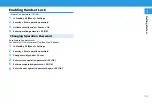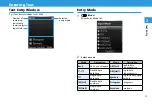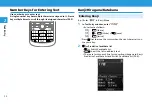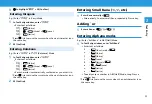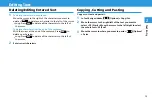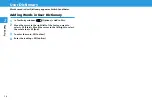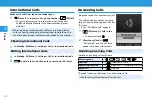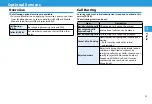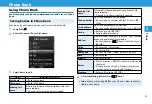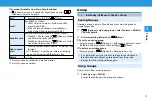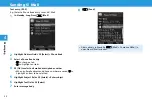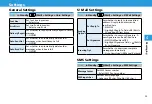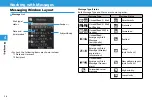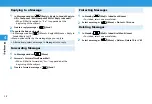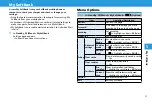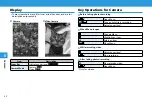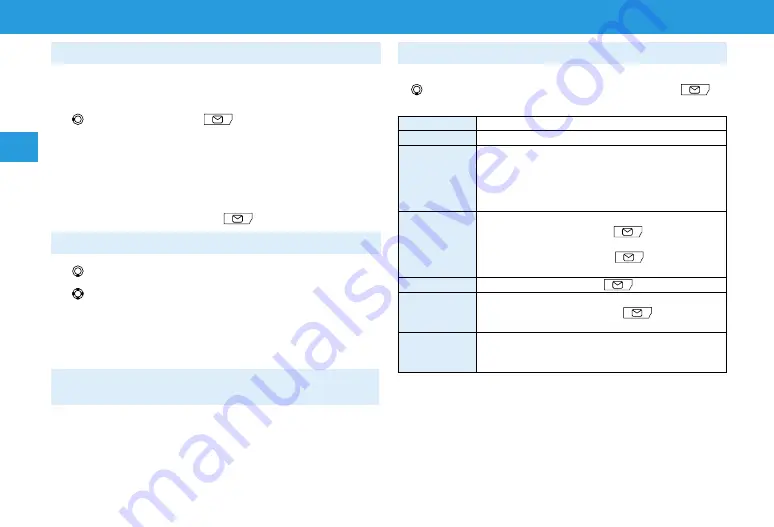
3-6
Phone
Phone
3
3
Other Ways to Create New Entries
Save currently shown phone number or mail address to Phone
Book.
E.g.) Save a phone number from Incoming History
1
> Highlight a number >
(Options) >
Save
2
To add as a new entry:
New contact
> Enter details (P.3-5)
To add to an existing entry:
Update contact
> Highlight an entry >
◉
(OK) > Enter details
(P.3-5)
3
After completing information,
(Save)
Making Calls from Phone Book
1
2
to find a number
y
Alternatively, enter a part of Reading to find the number.
3
Highlight an entry >
◉
(OK)
4
Select a phone number >
◉
(Call)
y
If no entry matches entered Reading, entries close to Reading
may appear.
Functions Available in Phone Book
Functions Available from Entry List window
(> Search an entry if needed) > Highlight an entry >
(Options) > Select an option
Call
Select a number >
◉
(OK)
New contact
Save a new Phone Book entry (P.3-5)
Send
Send SMS or S! Mail
SMS
> Select a number > Follow the SMS
instructions (P.4-4)
> Select a number or mail address >
Follow the S! Mail instructions (P.4-2)
Send Biz Card
Send contact information via SMS or S! Mail
Via SMS
> Check items >
(Done) > Follow
the SMS instructions (P.4-4)
Via Mail
> Check items >
(Done) > Follow
the S! Mail instructions (P.4-2)
Edit contact
Edit the entry (P.3-5) >
(Save)
Delete
Selected
>
Yes
Multiple
> Check entries >
(Done) >
Yes
All
>
Yes
Advanced
Show Speed dial or Memory information
Speed dial info.
Memory info.
Summary of Contents for 301Z
Page 1: ......